Double-Sided Printing
Most printers and copiers on-campus support double-sided printing. Simply look for the following PaperCut prompt and adjust accordingly to print double-sided.
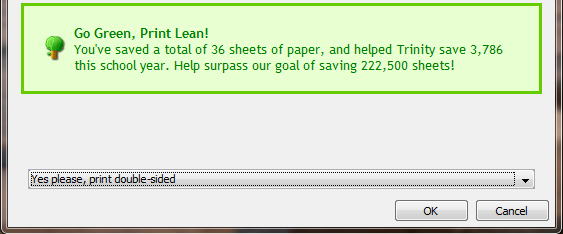
If you do not see this prompt, the alternative method is to configure the printer’s properties for double-sided printing. Refer to the below instructions on how to configure the printer.
Configuring your printer for double-sided printing
Please note that not all of our printers support double-sided printing. Consult with Technology Services if you have any questions.
- At the print screen, click More Settings.

- Click the Finishing tab.
- Check Print on both sides.
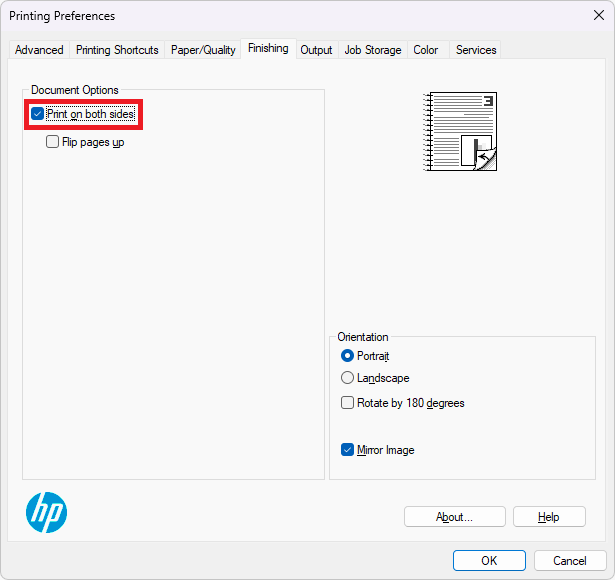
- Click OK and print your document.
Changing your file name for double-sided printing
You can also print double-sided by simply adding the word “duplex” into your document’s file name.
- Example 1: If your document’s file name is APA Style Guidelines.docx, simply rename or save-as APA Style Guidelines duplex.docx.
- Example 2: If your spreadsheet’s file name is BADM Rubric.xls, simply rename or save-as BADM Rubric duplex.xls.
- Example 3: If your document’s file name is Exam Questions.doc, simply rename or save-as Exam Questions duplex.doc.
For example, if a 10 page document was uploaded to Moodle as APA Style Guidelines duplex.docx, anyone that downloads and prints this document from a Trinity printer will be converted to double-sided.