Microsoft Office 365
Through our partnership with Microsoft, all current degree-seeking students, faculty, and staff are eligible to receive Office 365 on their computer, smartphones and tablets for free. There’s no catch, and it will remain active as long as you are a current student, faculty or staff!
Get Office for My Computer
- Log into the Office 365 Portal with your Trinity credentials and click Install apps, and then Microsoft 365 apps.
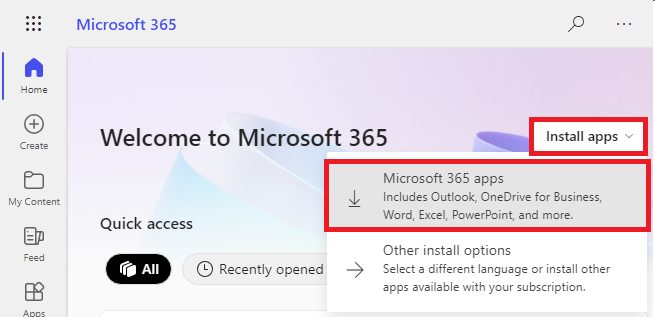
- Click Run to begin the installation. The prompt may appear different depending on your browser.
Allow 10 to 20 minutes for the installation to complete. - When you open any of the Office apps, input your Trinity login to activate.
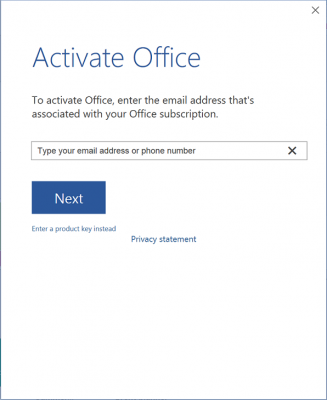
Get Office for My Smartphone, Chromebook or Tablet
As of November 1st, 2021, Microsoft has discontinued Office 365 downloadable apps. Instead, use the Microsoft 365 from the web.
Frequently Asked Questions
Q. What happens when I graduate or leave Trinity?
When you graduate, your Office 365 subscription ends upon graduation. You may enroll into consumer or commercial subscriptions of Office 365. Please be sure to transfer all your OneDrive files prior to graduation or leaving Trinity!
Q. If I recently purchased Office and am now eligible for free Office 365 though my school, will I receive any credit and/or compensation?
No. Purchased retail versions of Office are not eligible for credit. Contact Microsoft customer support if you have further questions.
Q. I am a Continuing Education student. Am I eligible for Office 365?
No. Our partnership with Microsoft only permits Office 365 to current degree-seeking students.
Q. I need help installing, where do I go?
If you are having issues installing Office, visit Install Office on your PC with Office 365 for installation instructions, or contact Technology Services.