Student Printing & Copying Guide
Printing From a Computer
- Direct your document to the Trinity Black & White Print Queue. Some labs may have an HP LaserJet instead.
- Enter your Trinity login when prompted for printer access. Don’t know your Login Information?
- Review and confirm the details for your print job. Select double-sided printing to halve the cost of your job!
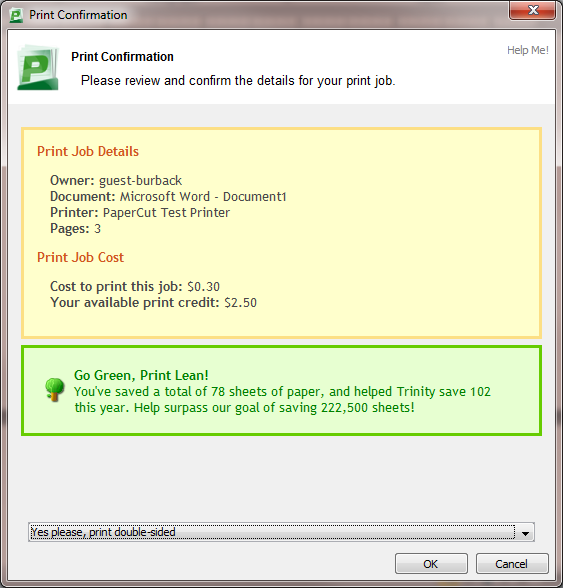
- At the copier in Payden, the ACC Lab, or the Library, swipe your Trinity ID or input your Trinity login information into the touchscreen display to have your document printed. If you are printing to an HP LaserJet, it will instead be printed immediately.
- Log out when finished to prevent accidental misuse of your account!

Making Copies
- At the copier in Payden, the ACC Lab, or the Library, swipe your Trinity ID or input your Trinity login information into the touchscreen display.
- Select the number of copies needed.
- Click ‘Copy’ to start.
- Log out when finished to prevent misuse of your account!
Help
Visit our Frequently Asked Questions page for additional information such as using Web Print or questions about the PaperCut Portal.