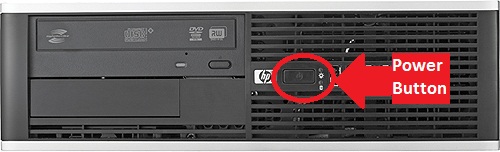Main Hall Classroom Technology Guide
- Turning On/Off the Projector
- Using the Lectern Computer
- Connecting My Laptop
- Adjusting the Volume
- Wireless Projection from Apple Devices
Turning On/Off the Projector
The A/V control panel is located next to the projection screen in Main Hall classrooms.
- Press ON to turn on the projector. Allow 30 seconds for the projector to warm up before an image is displayed. Press OFF when the projector is no longer needed.

Using the Lectern Computer
Most instructor stations will already be on, just asleep. Wake up the computer by moving the computer mouse or by typing on the keyboard.
If the computer is off, turn on computer by pressing the power button in middle of the computer.
Connecting My Laptop
If you have a personal device, i.e. laptop, you may connect it to Trinity’s audio/visual equipment using built-in cables on the lectern. In Main Hall classrooms, the only connection is for VGA + 3.5mm audio. You will need to bring an appropriate adapter for your specific laptop.
- Connect your personal device using built-in cables on the side of the lectern by lifting the panel cover plate and extending the wire.
- After your laptop is connected, press the the Guest button on the A/V wall control panel.
Adjusting the Volume
Adjust the classroom’s speaker volume using the A/V wall mount controls’ Vol+ and Vol- buttons.
Wireless Projection from Apple Devices
All classrooms in the Payden Academic Center are equipped with AirPlay technology, and can project wirelessly from Apple devices, including MacBooks, iPhones and iPods.
Main Hall & Library Instructor Station Video
Here is a short video about the standard classrooms in Main Hall. The instructor station and projector set-up is also the same as the Seminar & ETLI rooms in the Library.