Duo Dual Factor Authentication
Trinity’s Citrix Gateway VPN requires dual factor authentication through a service called Duo. Dual factor authentication is the process of authenticating your identity using something you know, such as a password, and something you have, such as your smartphone. Before logging into Citrix Gateway VPN, you must enroll into Duo.
Enrolling in Duo
If you have received the Duo Security Enrollment email, click on the link contained in the email to begin. If you do not have the Duo Security Enrollment email, simply log into VPN the first time to begin.
- At the Duo enrollment page, click Start setup.
- Select the type of device you have, i.e. mobile phone (recommended), tablet or landline.
- Selecting landline will prevent you from using push and SMS authentication methods.
- Input your phone number and click Continue.
- Input the type of phone and click Continue.
- Using your smartphone’s app store, download and install the Duo Mobile app. If you do not have a smartphone, skip to step 10. After Duo Mobile is installed, click I have Duo Mobile installed.
- Open the Duo Mobile app on your smartphone and click Add Account.
- Activate Duo Mobile by scanning the barcode shown on your screen and then click Continue. If scanning doesn’t work, click Get an activation link instead.
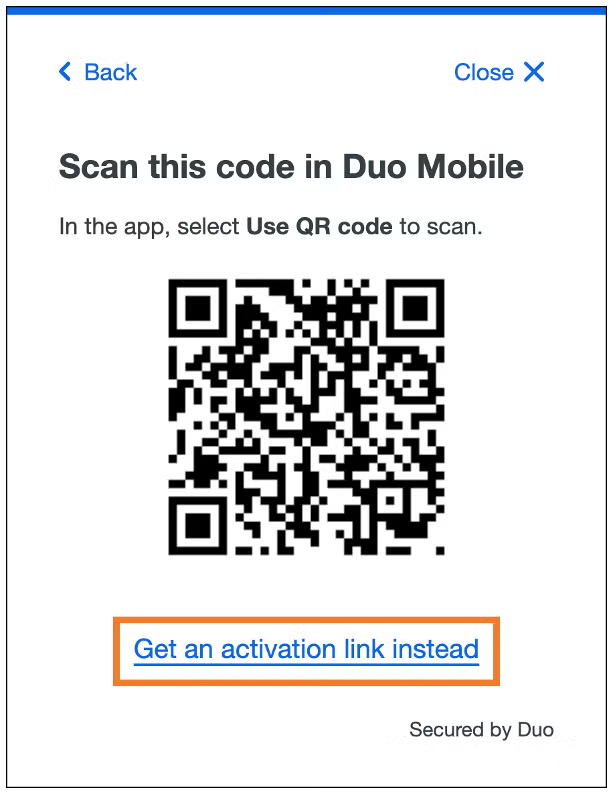
- It is recommended to select the option Automatically send this device a Duo Push. Click Save and then Finish or Continue.
Logging In After Duo Enrollment
After you have successfully enrolled in Duo, logging into Citrix Gateway VPN won’t be much different other than an added step — dual factor authentication. Review the Citrix Gateway VPN login steps.
I Lost/Replaced My Phone
Contact Technology services if you lose or replace your phone so it may be removed from Duo and your new phone enrolled.