How do I make my course available to students?
All courses are loaded into Moodle as unavailable to students. As long as the instructor has access to the course, the instructor has the ability make the course available to students at any point.
If you would like to make your course visible to students in Moodle now, simply follow these steps.
- Once logged into Moodle, you can locate your courses in Moodle in many places. Fastest way is likely your “Dashboard,” though the “My courses” section in the center also contains ALL of your enrolled/assigned courses.
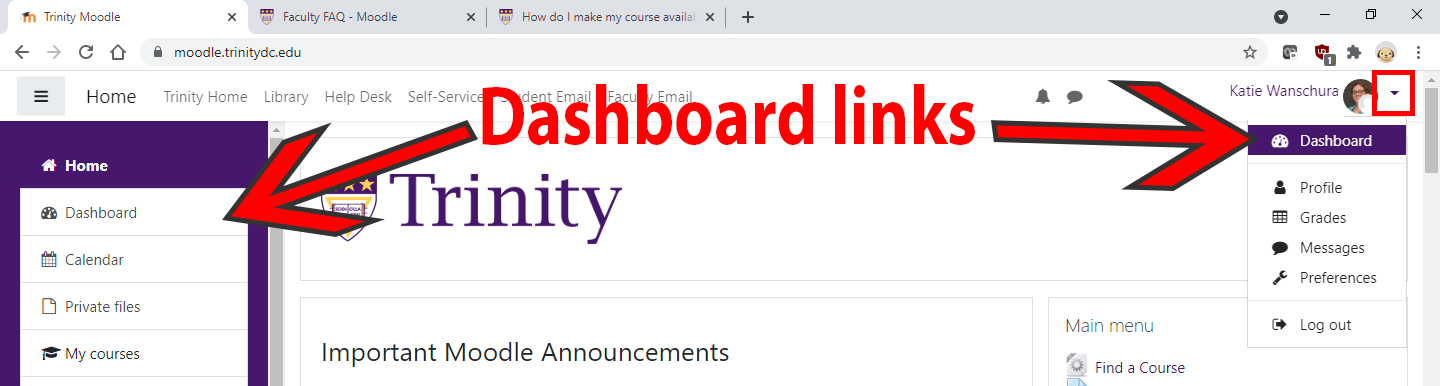
- Click on the course you wish to make available to students. Courses unavailable to students are grayed out, while the available courses are purple. All courses are loaded into Moodle unavailable to students.
- On the main page of your course, look for the ‘Edit’ icon to the right of the name of the course. It looks like a gearwheel with a small arrow pointed down just to the right of the gear.
- Click on the gear to drop-down the administration settings.
- Select the first “Edit settings” option.
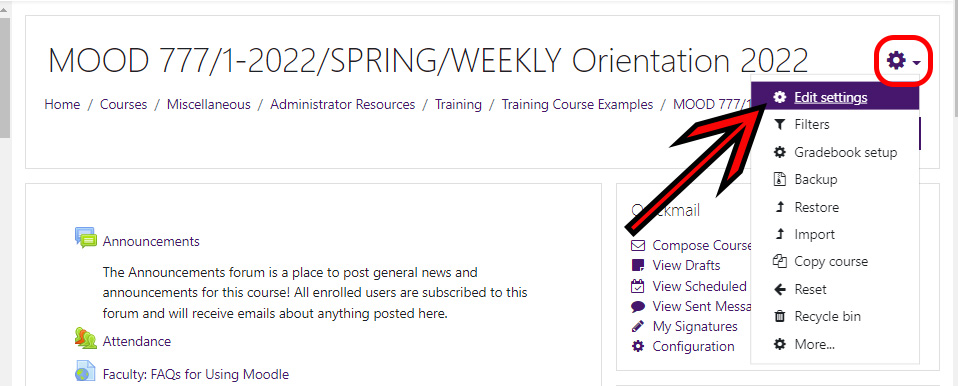
- On the “Edit Course Settings” page, look in the first section labelled “General.” The third item down is the “Course visibility” setting.
- Change the “Course visibility” option from “Hide” to “Show.”
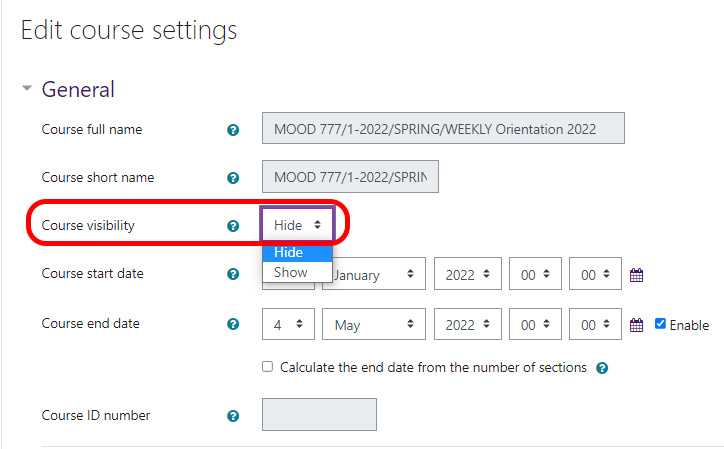
- Scroll down to the bottom of the “Course Settings” page. Click the “Save and display” button.