How do I provide access to my course for note-takers and other Trinity students?
As a Teacher for a course, you can provide any Moodle user access to your course as a ‘Guest participant,’ which is similar to the ‘Student’ role. (If you wish to provide another faculty member access, please read this FAQ, “How do I provide access to my course for other professors?“)
To enroll the Trinity note-taker or other guest student in your course, follow these steps below.
- Login to Moodle and click on the course to which you wish to provide access.
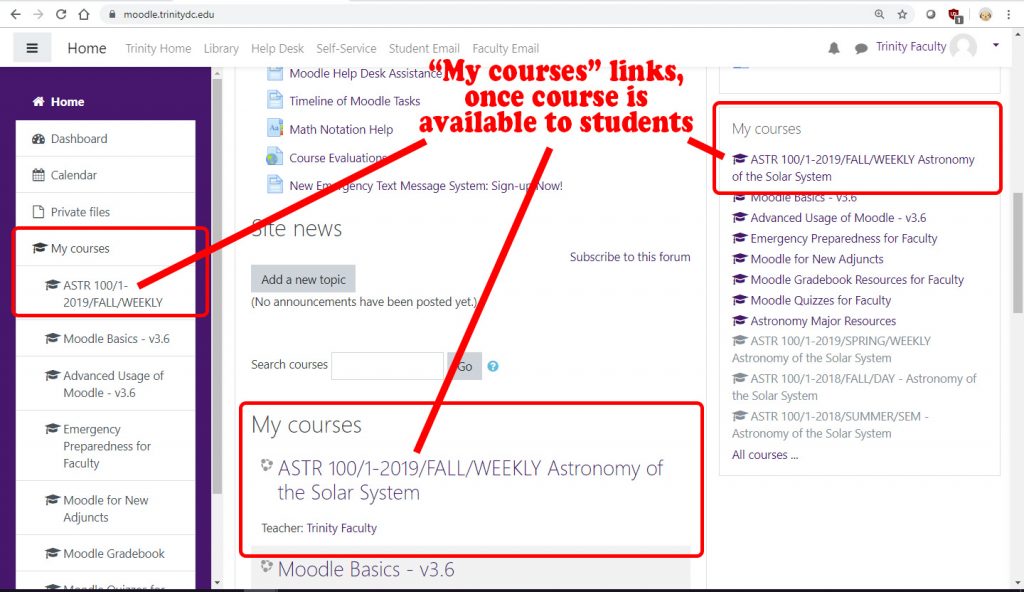
- From the main page of your course, look in your left column with the purple background. (If you do not see your left column, click on the menu icon in the upper left corner [with the three gray lines] to expand the column.) Click on the “Participants” option.
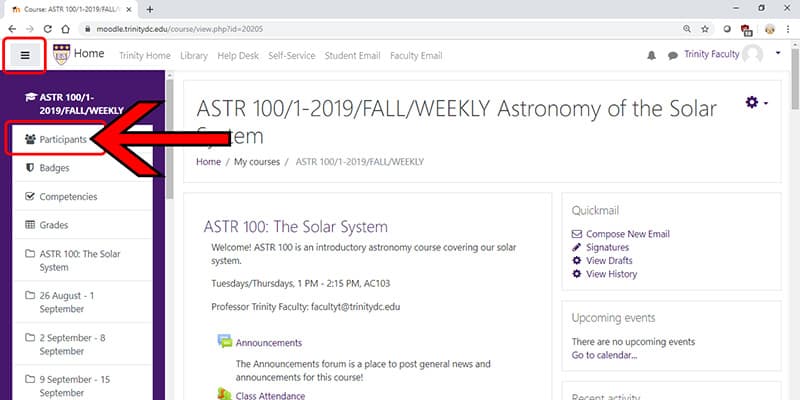
- From the “Participants” page, click on the “Enroll users” button in the upper right.
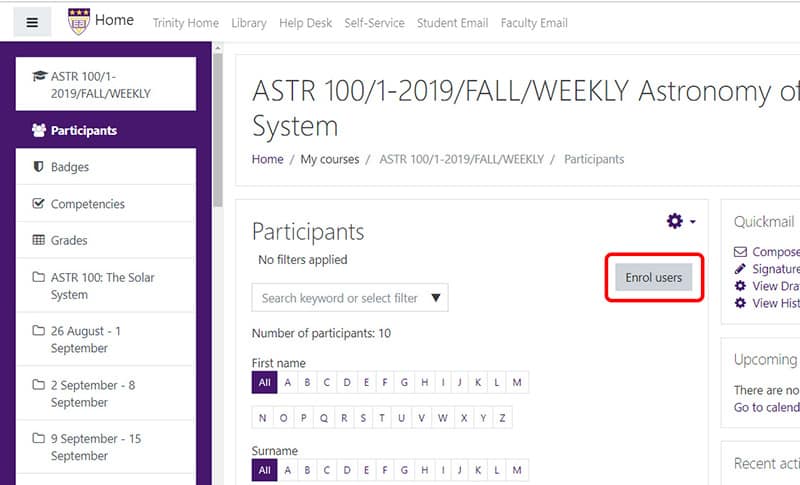
- In the window that pops up, make sure to select the role you wish to assign the other faculty member. (It’s ‘Student’ by default.) Select ‘Guest Participant’ as the role.
- Then, in the “Search” box, type the name of the individual you wish to enroll.
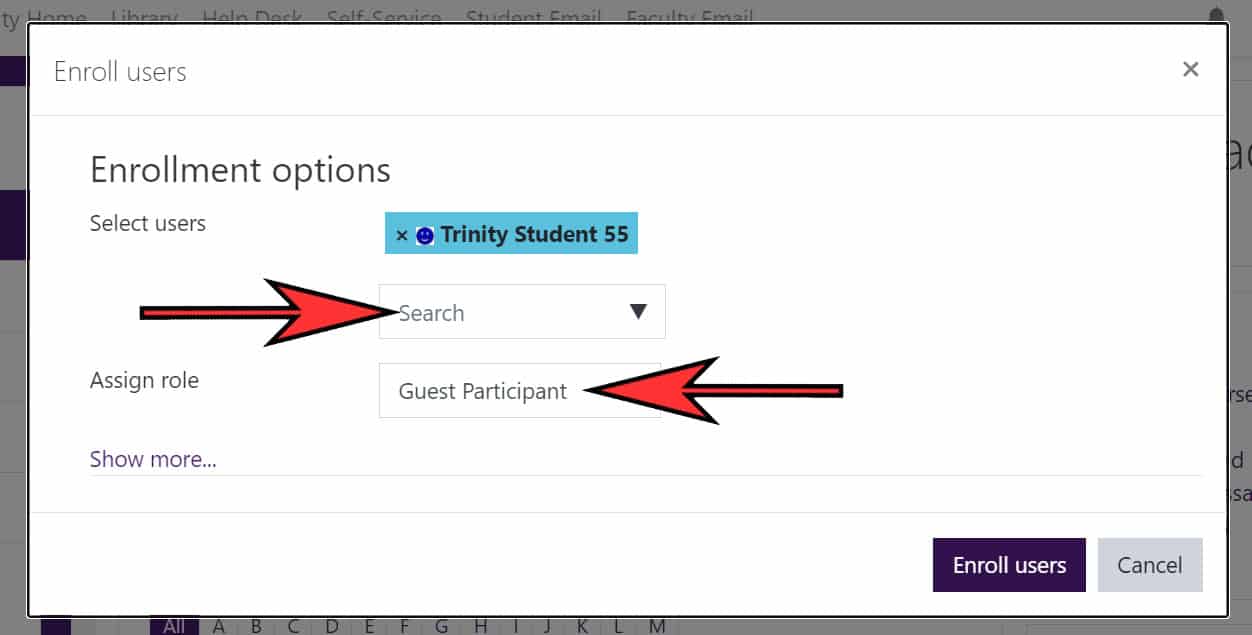
- Locate the user you wished to enroll and click on their name. It will appear above. When you are done adding users to your course, click the “Enroll users” button.
- The student note-taker will now be listed on your ‘Participants’ page.