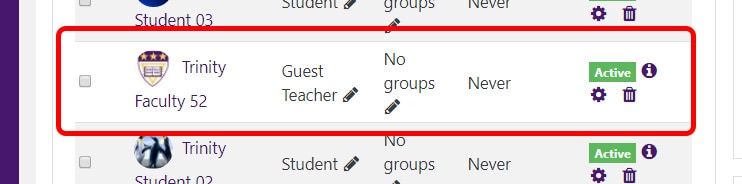How do I provide access to my course for other instructors?
As a Teacher for a course, you can provide any Moodle user access to your course as a Guest teacher (ability to import and reuse resources) as well as a Non-editing teacher (course viewing privileges only).
To enroll the other instructor in your course, follow these steps below.
- Login to Moodle and click on the course to which you wish to provide access.
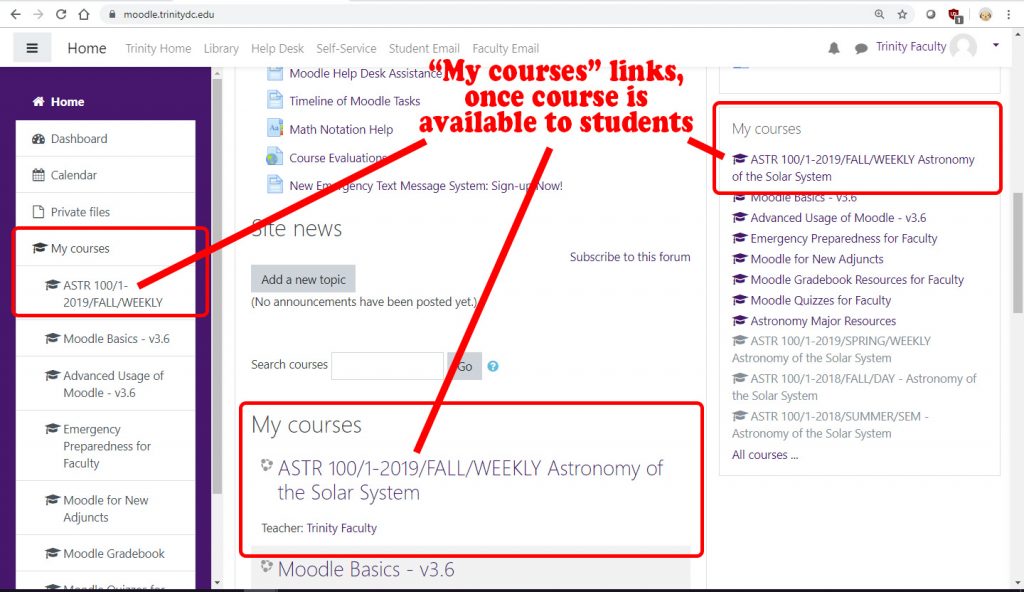
- From the main page of your course, look in your left column with the purple background. (If you do not see your left column, click on the menu icon in the upper left corner [with the three gray lines] to expand the column.) Click on the “Participants” option.
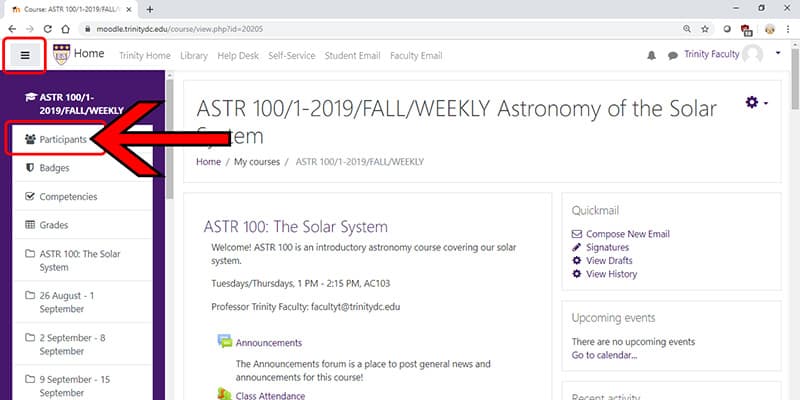
- From the “Participants” page, click on the “Enrol users” button in the upper right.
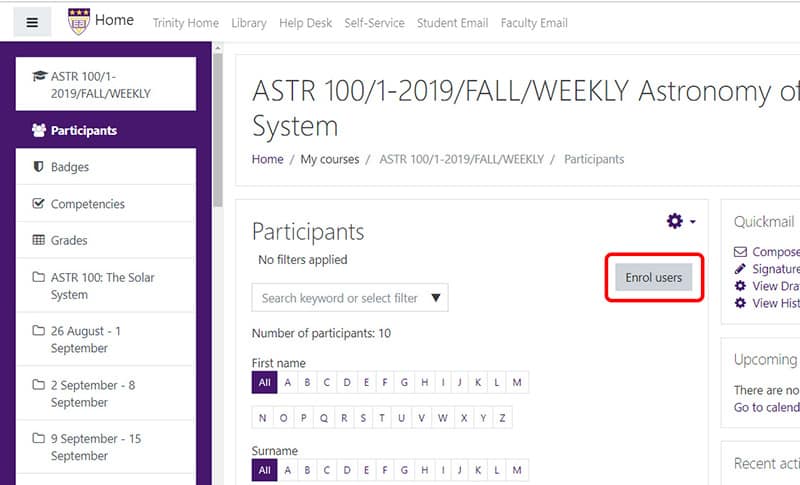
- In the window that pops up, make sure to select the role you wish to assign the other faculty member. (It’s ‘Student’ by default.) Select either:
- ‘Guest Teacher’ – Can edit course, but cannot view or enter grades (this includes being unable to view the ‘Gradebook set-up’ or ‘Grader report’ pages)
- ‘Non-editing Teacher’ – Cannot edit the course (including uploading files), but CAN enter grades and view the gradebook
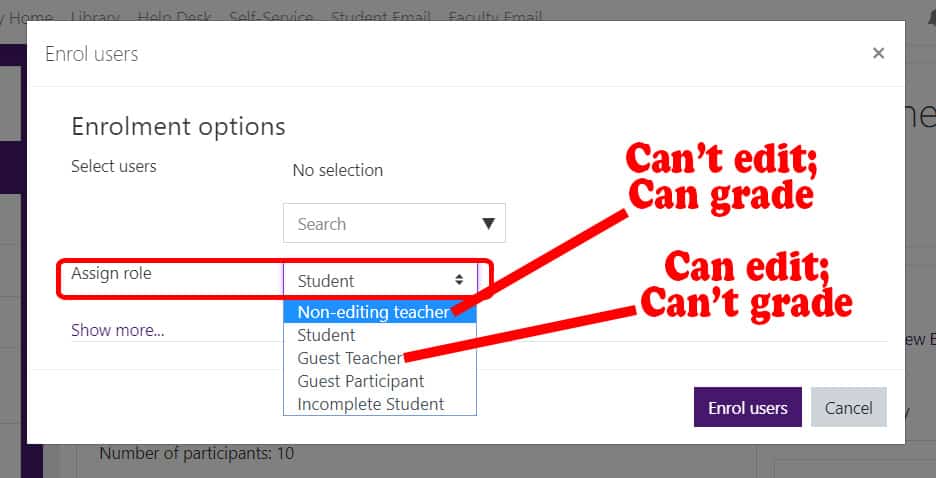
- Then, in the “Search” box, type the name of the individual you wish to enroll.
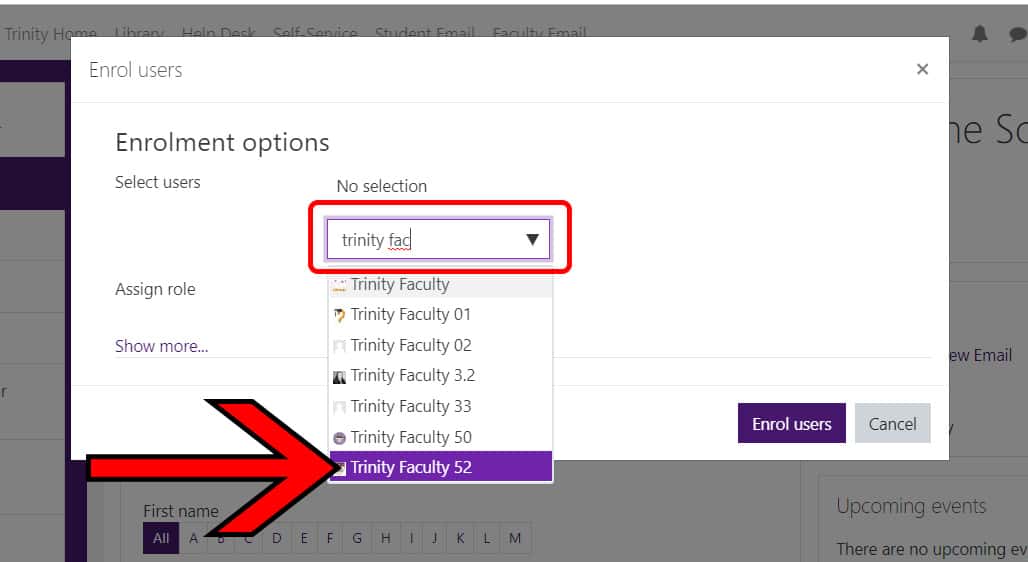
- Locate the user you wished to enroll and click on their name. It will appear above. When you are done adding users to your course, click the “Enrol users” button.
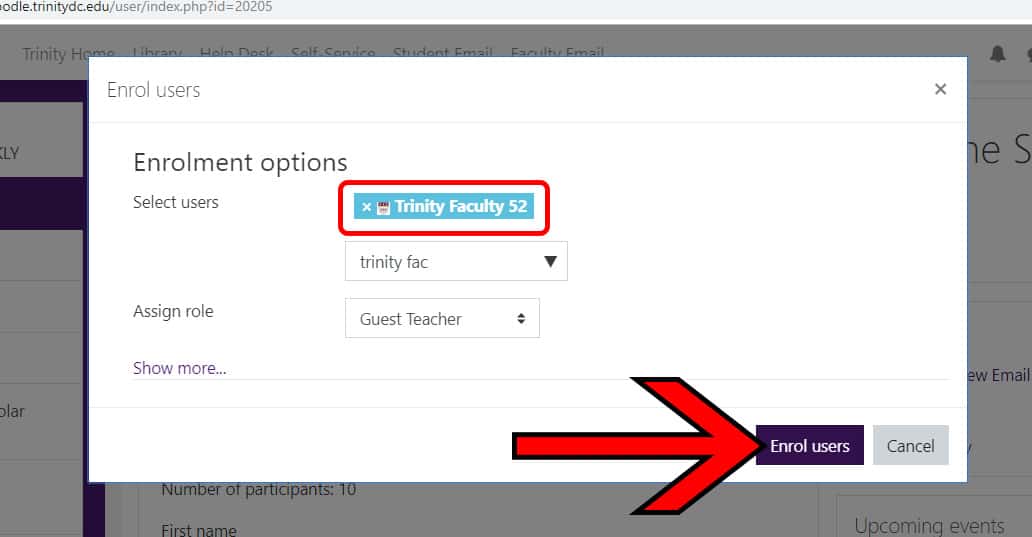
- The faculty member will now be listed on your ‘Participants’ page.