How do I delete an item from my gradebook?
How you delete an item from your gradebook depends on what type of item it is, and whether or not the item has been graded. The shorthand rule is that wherever you created the item, that is where you’d delete it. So if you created it in the gradebook from the ‘Gradebook setup’ page, you would delete it there. If you created it on the main page of the course, you would delete it from there. Check below for details on the most common items you might wish to delete.
But how do I know what type of item the thing I want to delete is?
The easiest way to tell is the icon to the left of the name of the item on the ‘Gradebook setup’ page. Activities match their counterpart icons from the main page of the course. For instance, icons for the items from the gradebook, like gradebook categories or manual grade items, are not as colorful. Activities from the main page of the course page.
So let’s get to it. How do you…
[toc=”2″ title= ]
Delete an Assignment Activity from the Gradebook
If the Assignment activity is not in use and will not be needed in the future, you can delete it entirely by deleting it from the main page of the course. First turn on the editing by clicking on the gearwheel in the upper right corner of the main page, selecting the ‘Turn editing on’ option. Locate the item and in the ‘Edit’ drop-down, select the ‘Delete’ option. Confirm your deletion. You find a step-by-step in this FAQ: How do I delete items from the main page of my course?
(Deleted something from the main page by error? Check out this FAQ on recovering deleted items from the main page of the course.)
If you wish to keep the Assignment activity, but just not have it count in the gradebook, go into the assignment activity’s settings page. Look for a section called ‘Grade.’ Change the ‘Grade type’ from ‘Value’ or ‘Scale’ to ‘None.’ Save your work.
This may not remove the Assignment Activity entirely from your gradebook, but it may remove the value of the grade. If you now see a line in the ‘Max grade’ column of the ‘Gradebook setup’ page, the item is no longer counting towards any aggregation in your gradebook. You can hide the item entry left in the gradebook from the students by click the ‘Edit’ drop-down in the ‘Actions’ column’ and choosing the ‘Hide’ option.
Delete an Attendance Activity from the Gradebook
If the Attendance activity is not in use and will not be needed in the future, you can delete it entirely by deleting it from the main page of the course. First turn on the editing by clicking on the gearwheel in the upper right corner of the main page, selecting the ‘Turn editing on’ option. Locate the item and in the ‘Edit’ drop-down, select the ‘Delete’ option. Confirm your deletion. You find a step-by-step in this FAQ: How do I delete items from the main page of my course?
(Deleted something from the main page by error? Check out this FAQ on recovering deleted items from the main page of the course.)
If the Attendance activity has been set to be graded and grades have been generated, you CANNOT make it ungraded again. If you are using a weighted mean of grades system, you can weight the item at 0% and hide it. Unfortunately, there is no way to make an Attendance activity ungraded one you have made it graded. You can only delete it or weight it at zero.
Here is an FAQ on weighted items in a gradebook.
Delete a Forum Activity from the Gradebook
If the activity is not in use and will not be needed in the future, you delete it entirely by deleting it from the main page of the course. First turn on the editing by clicking on the gearwheel in the upper right corner of the main page, selecting the ‘Turn editing on’ option. Locate the item and in the ‘Edit’ drop-down, select the ‘Delete’ option. Confirm your deletion. You find a step-by-step in this FAQ: How do I delete items from the main page of my course?
(Deleted something from the main page by error? Check out this FAQ on recovering deleted items from the main page of the course.)
If you wish to keep the Forum activity, but just not have it count in the gradebook, go into the Forum’s settings page. Look for a section called ‘Ratings.’ Change the ‘Ratings’ aggregation to ‘No ratings.’ Save your work.
This may not remove the Forum activity entirely from your gradebook, but it may remove the value of the grade. If you now see a line in the ‘Max grade’ column of the ‘Gradebook setup’ page, the item is no longer counting towards any aggregation in your gradebook. You can hide the item entry left in the gradebook from the students by click the ‘Edit’ drop-down in the ‘Actions’ column’ and choosing the ‘Hide’ option.
Delete a Gradebook Category from the Gradebook
To delete a gradebook category, you will first want to move every grade item you wish to keep out of that category. Here is the FAQ on moving items around your gradebook.
Then the steps are extremely similar to deleting a manual grade item.
- On the ‘Gradebook setup’ page, locate the ‘Actions’ column.
- Click on the ‘Edit’ drop-down menu for the item you wish to delete.
- Choose the ‘Delete’ option.
- Moodle will ask you to double-check and verify that you wish to delete the gradebook category and everything in it. Choose ‘Yes’ if you are sure that you have no grades in the item.
- The ‘Gradebook setup’ page will reload and the deleted gradebook category will no longer be present.
Delete a Manual Gradebook Item from the Gradebook
If you need to delete a manual grade item, follow the steps ONLY AFTER YOU HAVE VERIFIED THAT THERE ARE NO GRADES IN THE ITEM YOU ARE DELETING. Once you delete a manual item, you cannot get back the grades that were assigned to that item.
NOTE: If you need to remove an activity, such as attendance,a quiz, or an assignment activity, you must do that from the main page (to delete it entirely) or from within the activity’s settings (to keep activity but make it worth no points).
To delete a manual grade item, follow these steps:
- On the ‘Gradebook setup’ page, locate the ‘Actions’ column.
- Click on the ‘Edit’ drop-down menu for the item you wish to delete.
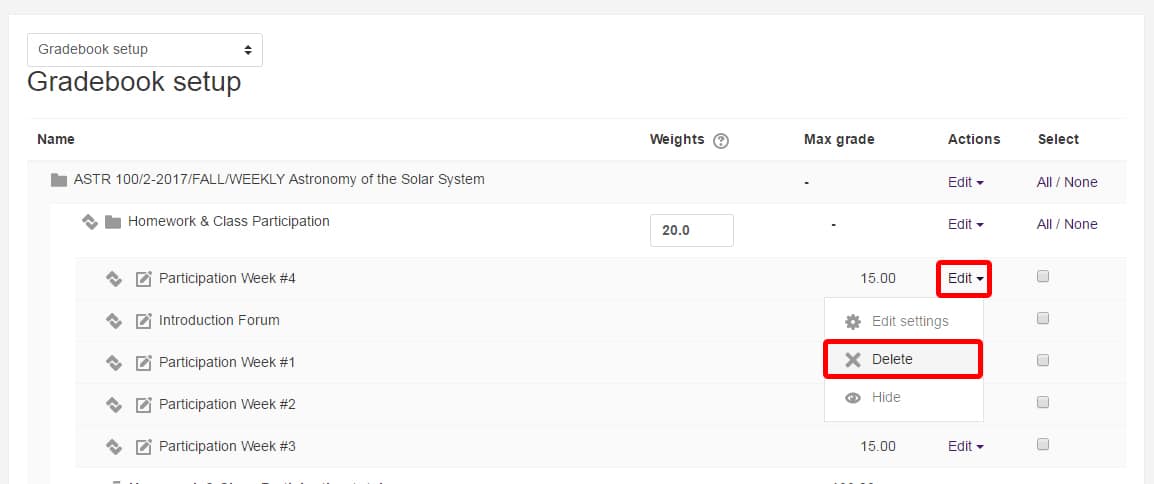
- Choose the ‘Delete’ option.
- Moodle will ask you to double-check and verify that you wish to delete the manual grade item. Choose ‘Yes’ if you are sure that you have no grades in the item.
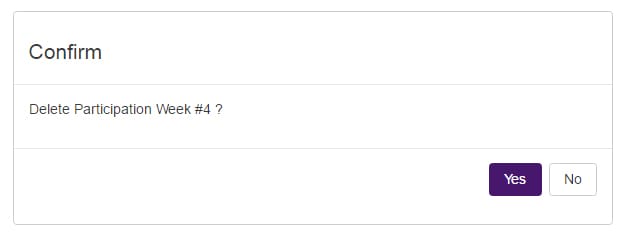
- The ‘Gradebook setup’ page will reload and the deleted grade item will no longer be present.
Delete a Quiz Activity from the Gradebook
If you have created a quiz and do not wish to use it, you can either delete it entirely from the course page or make the ‘Maximum grade’ for the quiz zero.
If the quiz activity is not in use and will not be needed in the future, you delete it entirely by deleting it from the main page of the course. First turn on the editing by clicking on the gearwheel in the upper right corner of the main page, selecting the ‘Turn editing on’ option. Locate the item and in the ‘Edit’ drop-down, select the ‘Delete’ option. Confirm your deletion. You find a step-by-step in this FAQ: How do I delete items from the main page of my course?
(Deleted something from the main page by error? Check out this FAQ on recovering deleted items from the main page of the course.)
If you wish to keep the quiz activity, but not have it count in the gradebook, you can make the ‘Maximum value’ zero. To do that:
- Click on the Quiz activity.
- Click on the gearwheel in the upper right corner of the main Quiz activity page.
- Select the ‘Edit quiz’ (NOT ‘edit settings) option.
- Change the ‘Maximum grade’ to 0.
- Click the ‘Save’ button.
Delete Something Else from the Gradebook
If something else is appearing in your gradebook, it is likely an activity that you added to the main page of the course whose default setting includes a grade or rating. If this activity is not in use and will not be needed in the future, you delete it entirely by deleting it from the main page of the course. First turn on the editing by clicking on the gearwheel in the upper right corner of the main page, selecting the ‘Turn editing on’ option. Locate the item and in the ‘Edit’ drop-down, select the ‘Delete’ option. Confirm your deletion. You find a step-by-step in this FAQ: How do I delete items from the main page of my course?
(Deleted something from the main page by error? Check out this FAQ on recovering deleted items from the main page of the course.)
If you wish to keep the activity, but just not have it count in the gradebook, go into the activity’s settings page. Look for a section called ‘Grade’ or ‘Ratings’ (the most common options). Change the ‘Grade type’ from ‘Value’ or ‘Scale’ to ‘None.’ Similarly, update the ‘Ratings’ section to ‘No ratings.’ Save your work.
This may not remove the item entirely from your gradebook, but it may remove the value of the grade. If you now see a line in the ‘Max grade’ column of the ‘Gradebook setup’ page, the item is no longer counting towards any aggregation in your gradebook. You can hide the item entry left in the gradebook from the students by click the ‘Edit’ drop-down in the ‘Actions’ column’ and choosing the ‘Hide’ option.
If this does not work, please submit a ticket to the Moodle Support Help Desk!