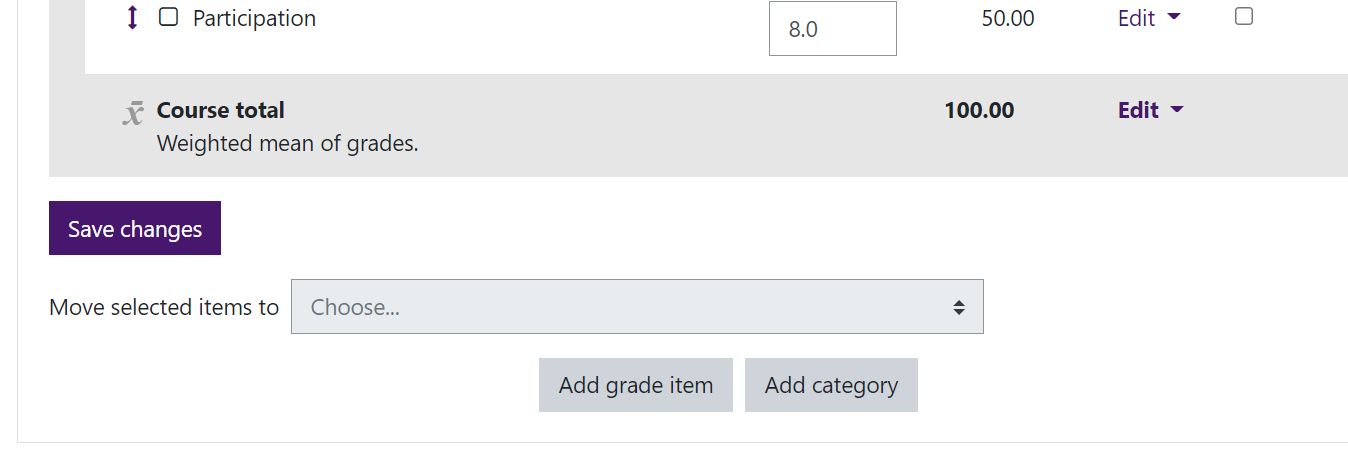How do I change my gradebook aggregation to ‘Weighted Mean of Grades’?
By default, the Moodle gradebook aggregation (the way it adds your grade values) is ‘Simple Weighted Mean of Grades.’ This is points-based, and does not allow you to weight categories or items.
If your syllabus is set up with various categories (e.g., Quizzes, Homework, Papers, etc.) or grade items (e.g., Mid-term Exam, Final Presentation, etc.) carrying different weights (e.g, Quizzes – 20%, Papers 40%, Final Presentation 20%), then you want your gradebook aggregation to be ‘Weighted Mean of Grades.’
EXAMPLE of a “Weighted Mean of Grades”
|
Assignments – 35% of course total Quizzes – 15% of course total Final Exam – 45% of course total Participation – 5% of course total COURSE TOTAL = Weighted Average |
Weighted Mean of Grades |
To change the aggregation of your gradebook, follow these steps.
- Login to Moodle and enter the course in which you wish to set-up the gradebook.
- In the upper right corner of the main page, click on the black ‘Edit’ gear wheel.
- From the drop-down menu that appears, select the “Gradebook setup” option.
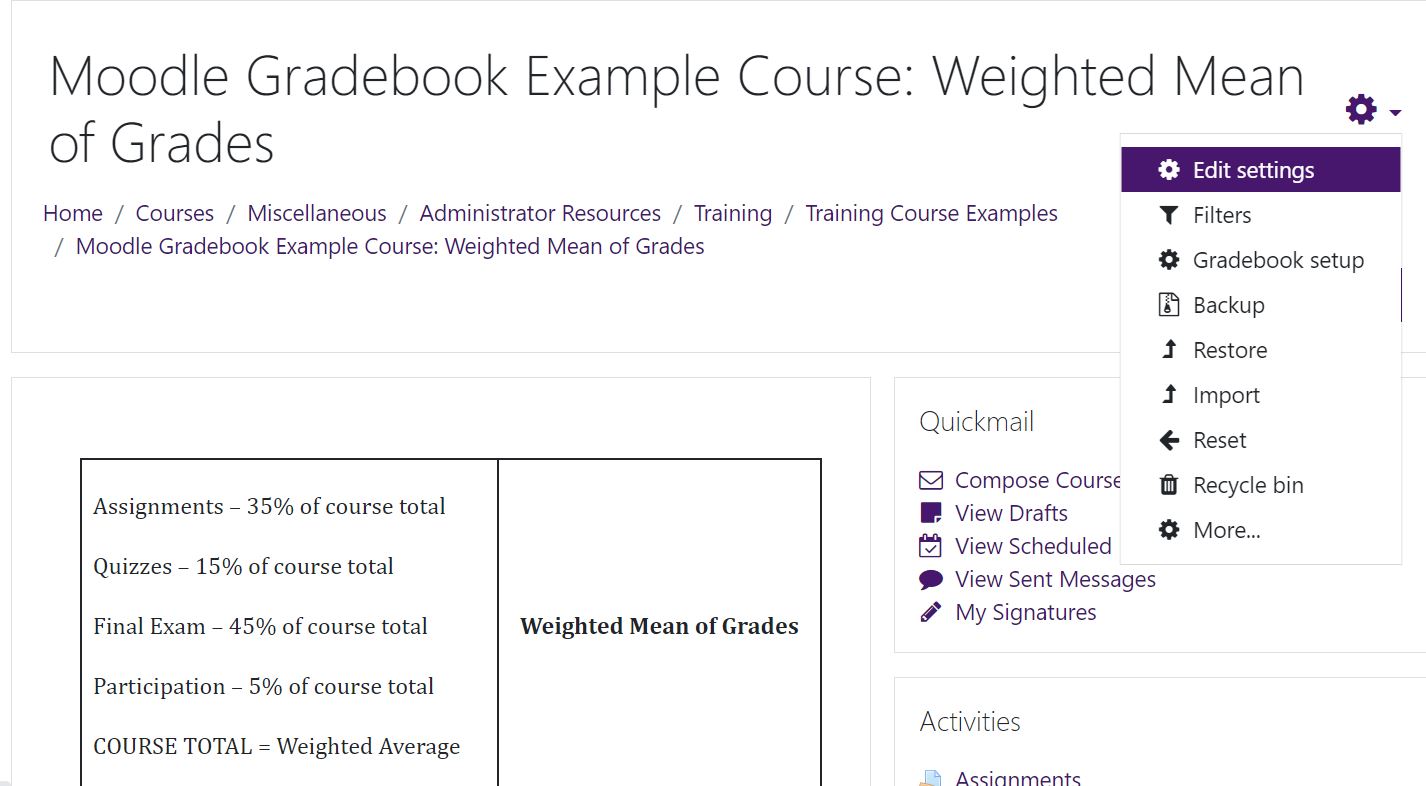
- From the “Gradebook setup” page, locate the “Actions” column.
- Click on the “Edit” drop-down under the “Actions” column.
- Choose the “Edit Settings” option.
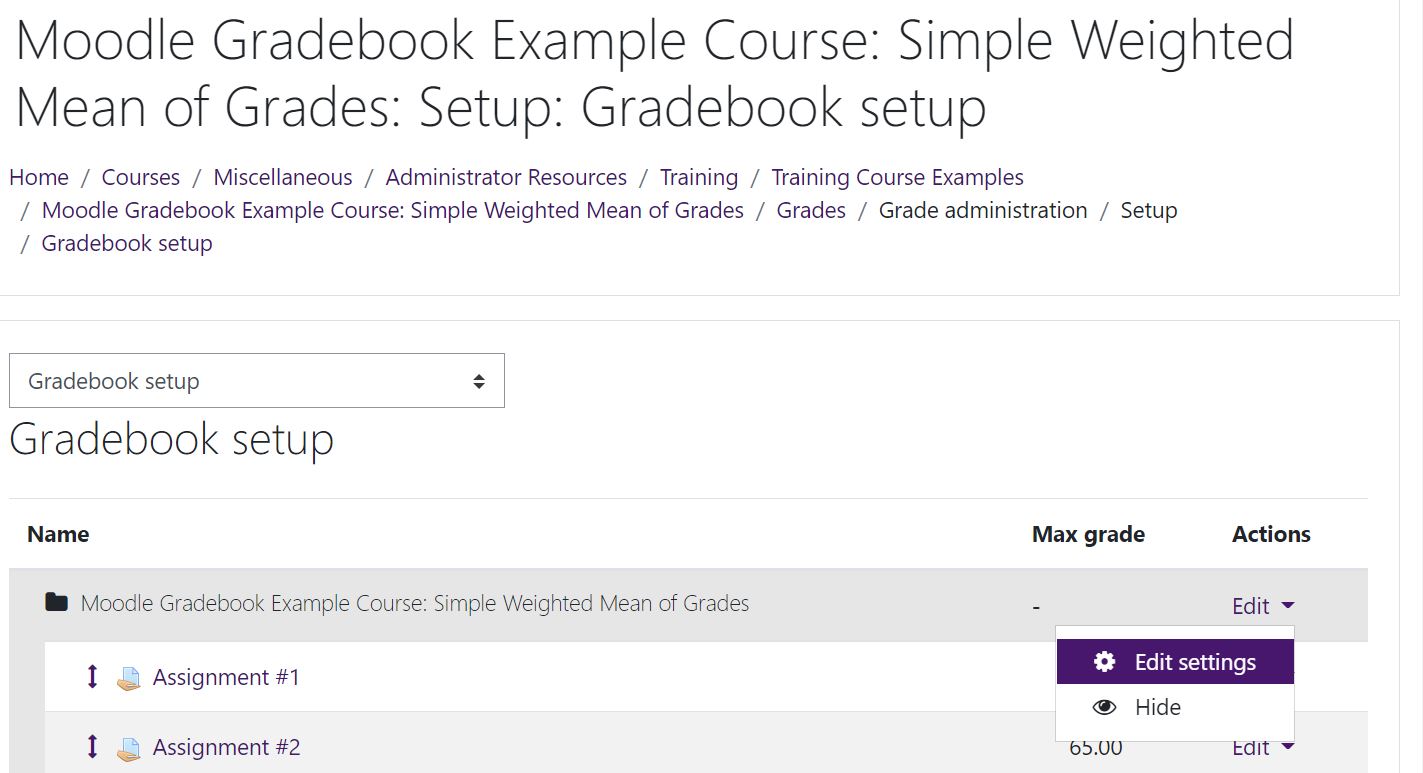
- On the next page, change the “Aggregation” option to “Weighted mean of grades.”
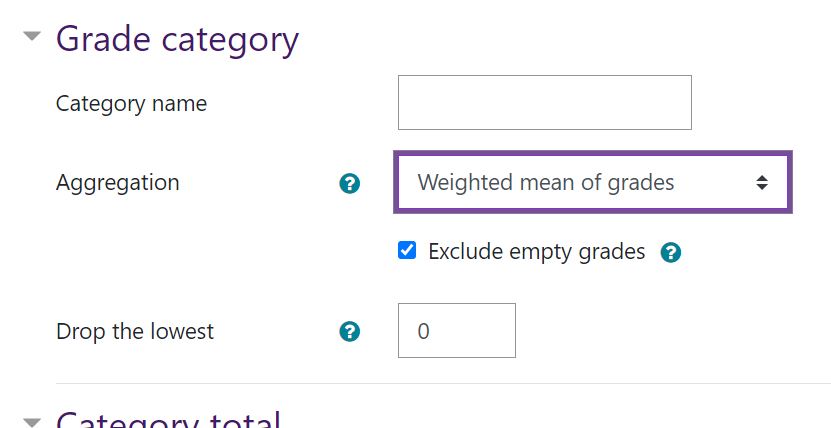
- Scroll down and save your work.
- Back on the “Gradebook setup” page, you will now see a “Weights” column.
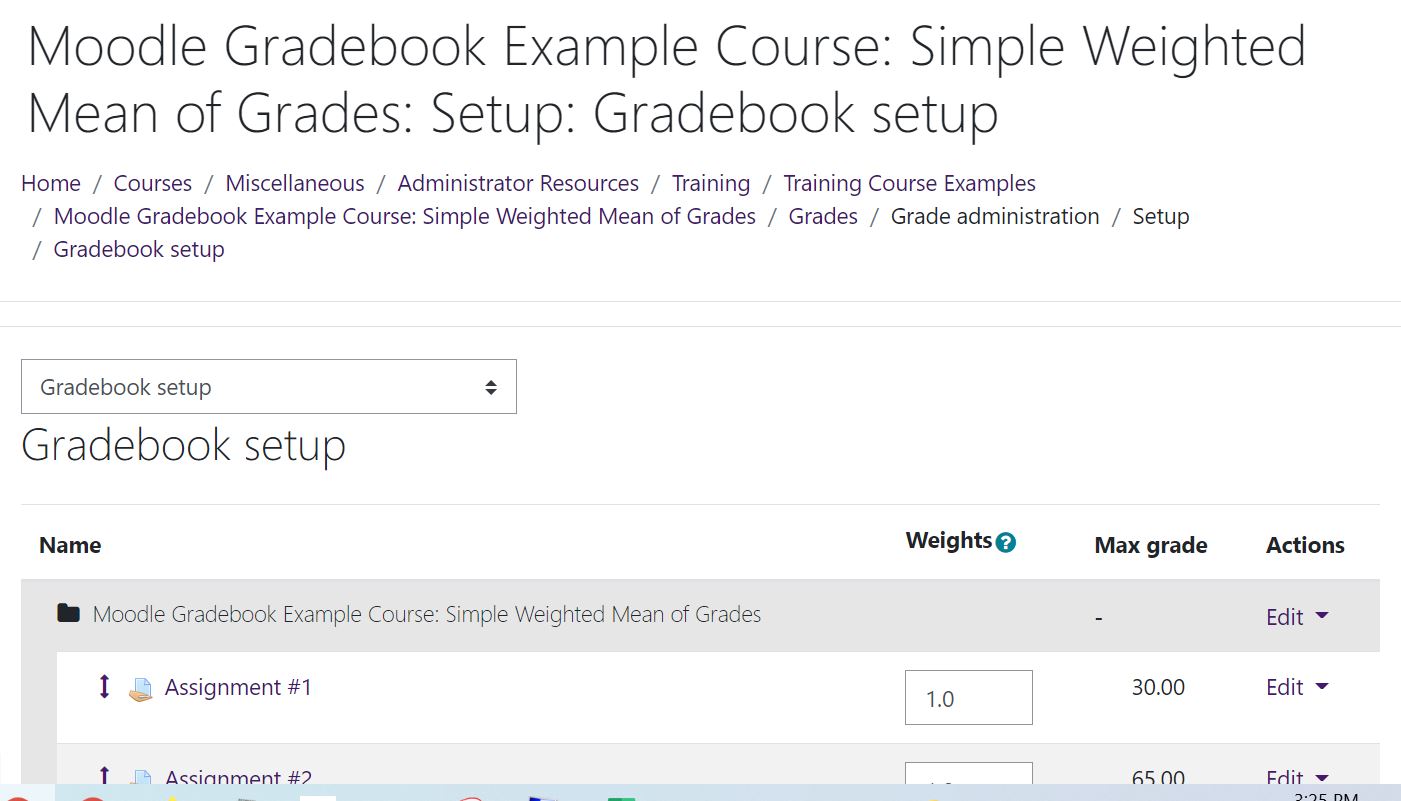
- Place the weights in the appropriate boxes.
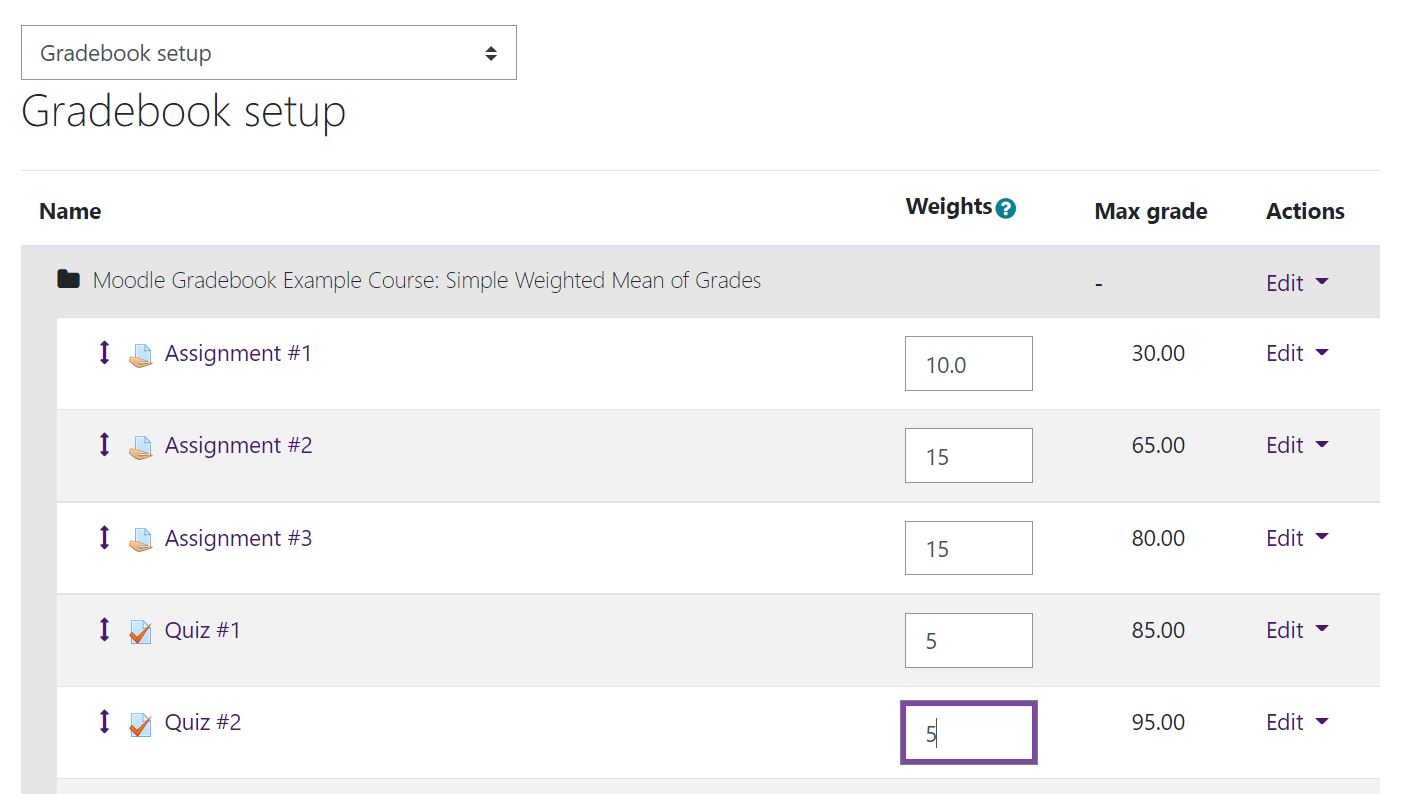
- Scroll down and click the “Save changes” button underneath the gradebook.