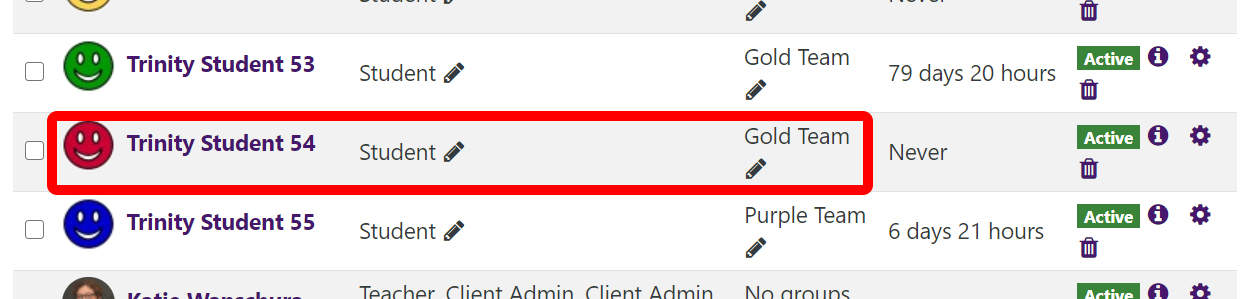How do I add a new student to an existing group?
If you have a new student enroll after you have created your groups or if you are managing the on-going enrollment of a resource course with groups, you may need to add a single user to a group. You can do this from the “Participants” page.
- From the main page of your Moodle course, click on the “Participants” link near the top of the left column. (If you do not see a left column, click on the three-line, ‘hamburger’ menu icon in the upper left corner of your screen to expand the left column again.)
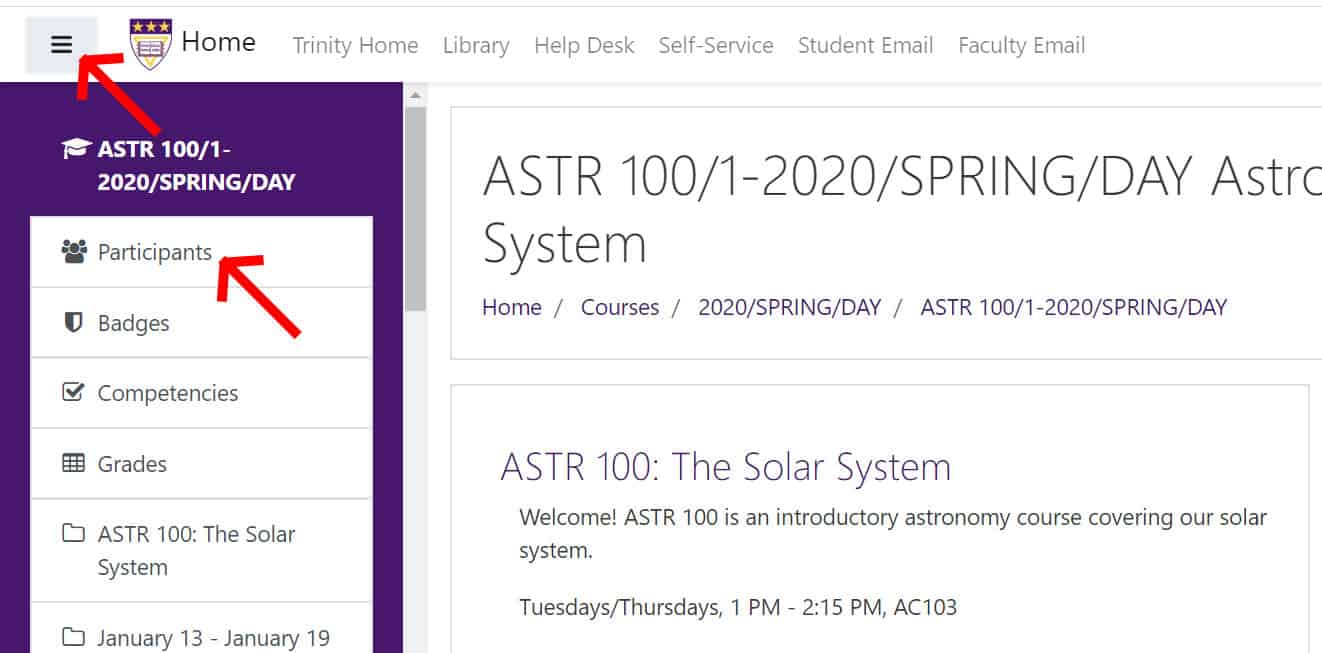
- On the “Participants” page, scroll down to the user you wish to add. In this example, it is Trinity Student 54.
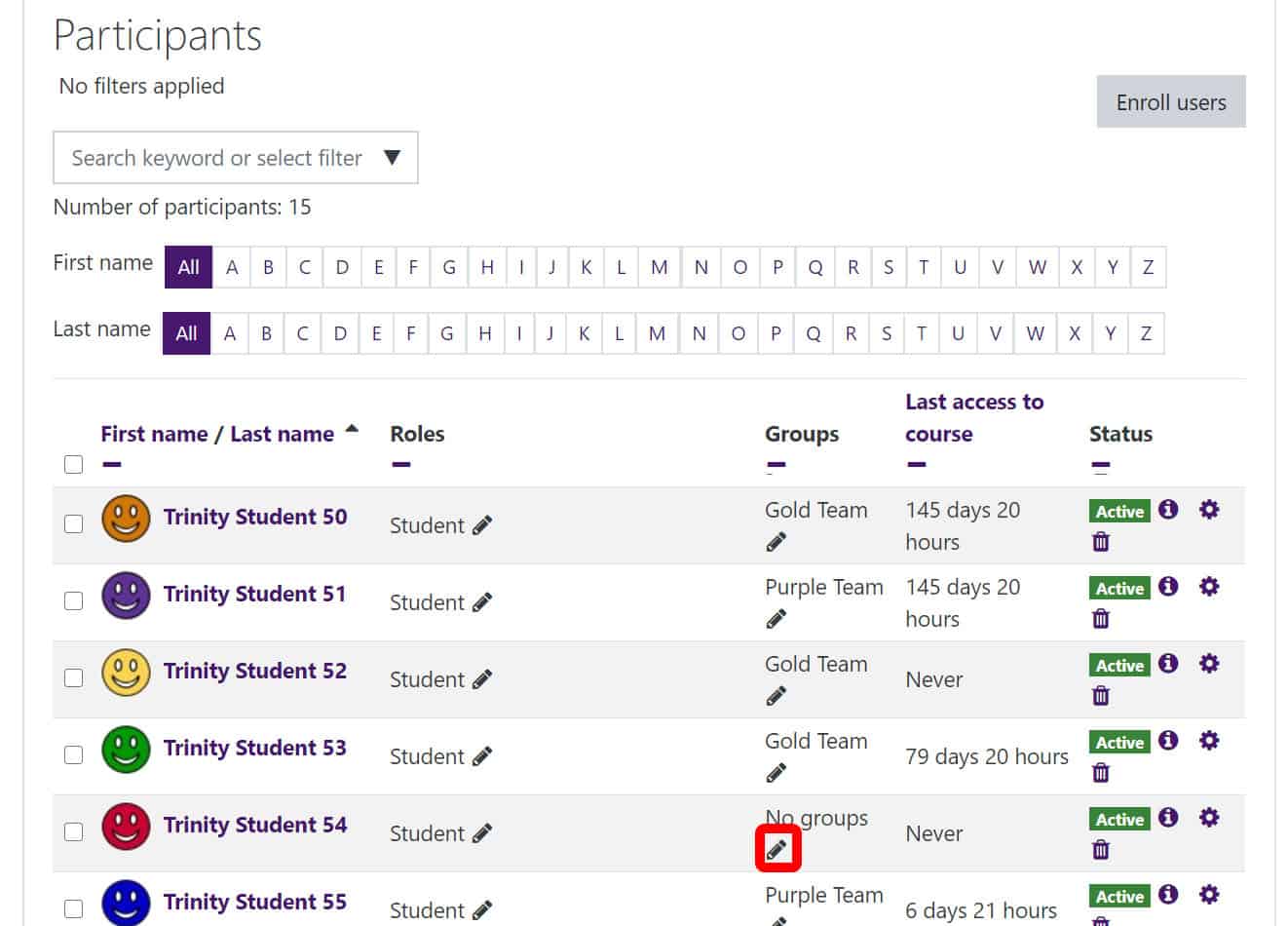
In the “Groups” column, click on the ‘edit’ pencil near the words ‘No groups.’ - Start typing the group name in or use the drop-down menu to find the appropriate group.
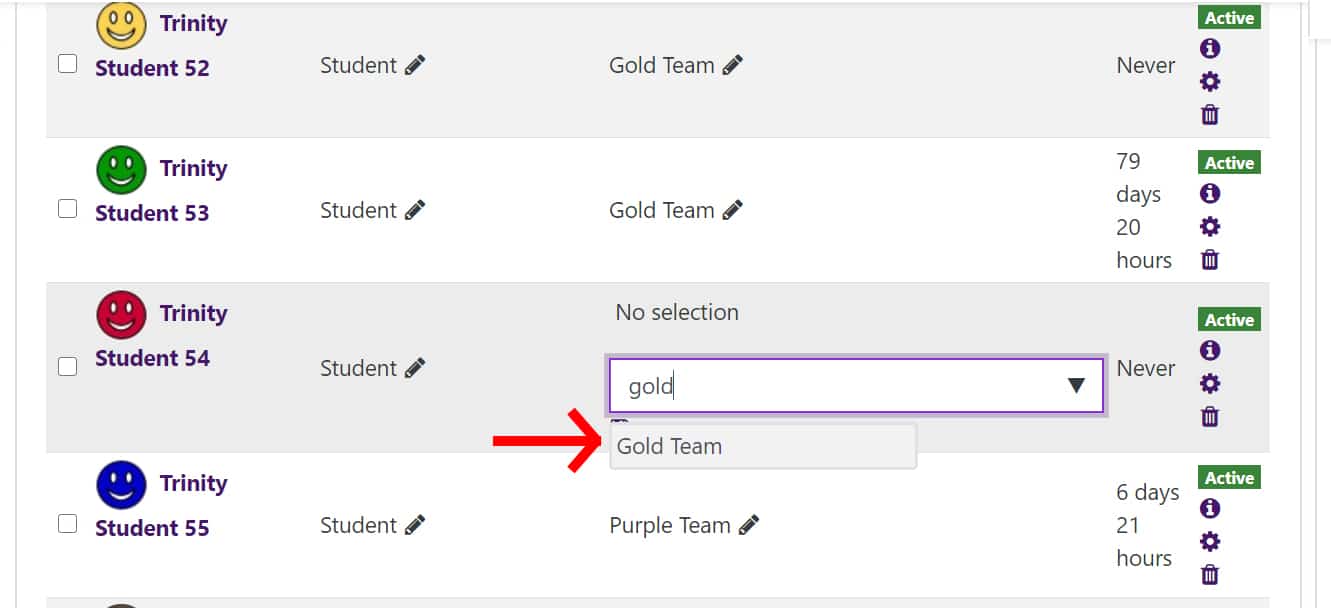
- Select the group. Click out of the field.
- Beneath the field, you should now be able to see a ‘Save’ icon. Click the ‘Save’ square icon.
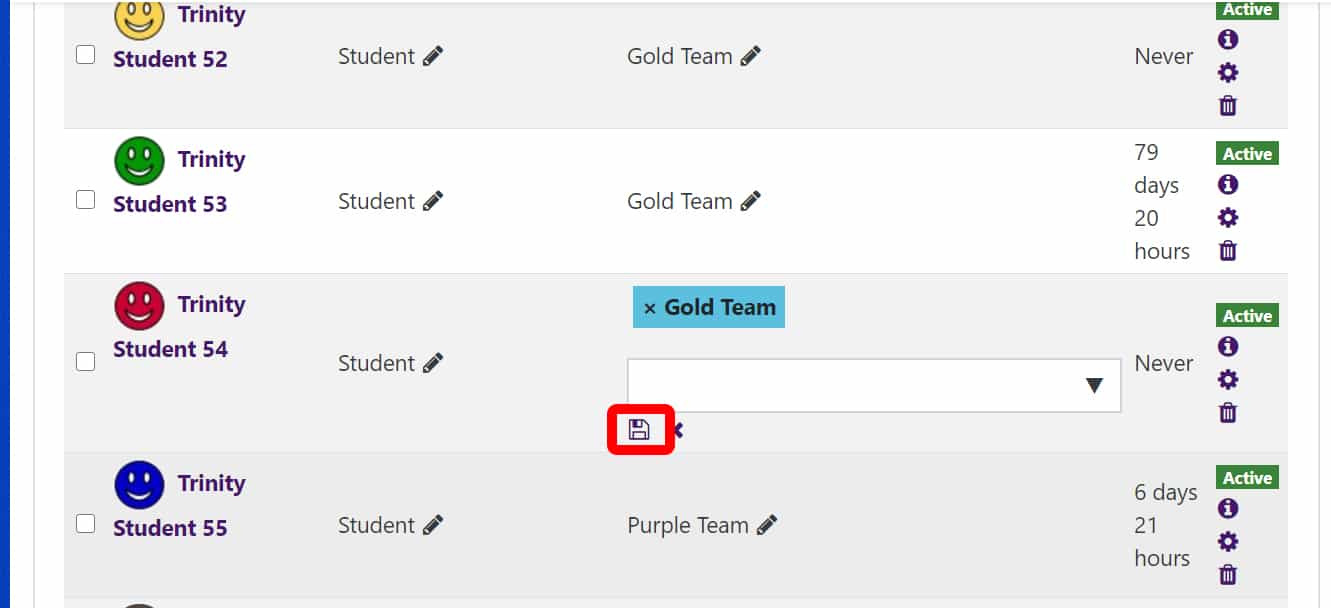
- The “Participants” page will reload and the student will now show that group listed in the “Groups” column.