How do I provide access to my course for an incomplete student?
As a Teacher, Program Chair, Dean, or Administrator for a course, you can add the role of ‘Incomplete student’ to the account of the student in question through your ‘Participants’ page.
Follow these steps below.
- From the main page of your course, look in your left column with the purple background. (If you do not see your left column, click on the menu icon in the upper left corner [with the three gray lines] to expand the column.) Click on the “Participants” option.
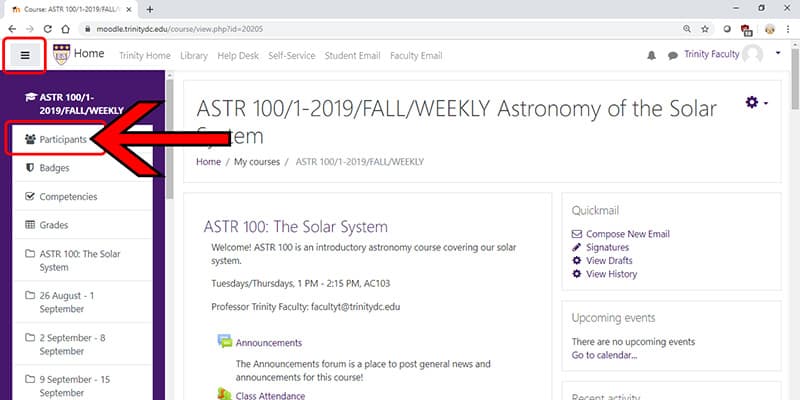
- From the “Participants” page, locate the student in question.
- In the ‘Roles’ column, click the ‘edit’ pencil next to the ‘Student’ role.
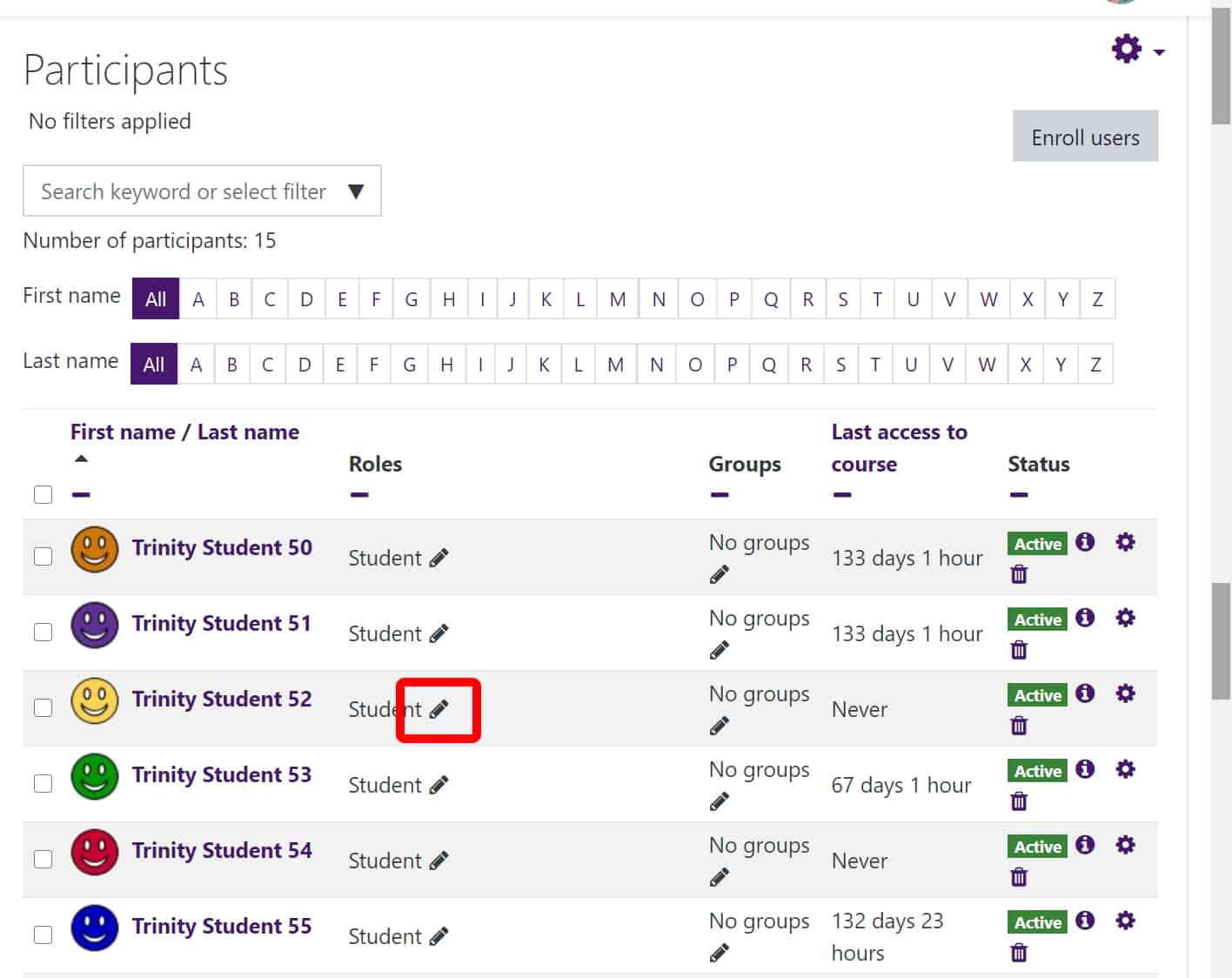
- In the ‘Roles’ drop-down, search for ‘incomplete;’ as you start to type, the role will appear.
- Click on the ‘Incomplete student’ role to add it to the student.
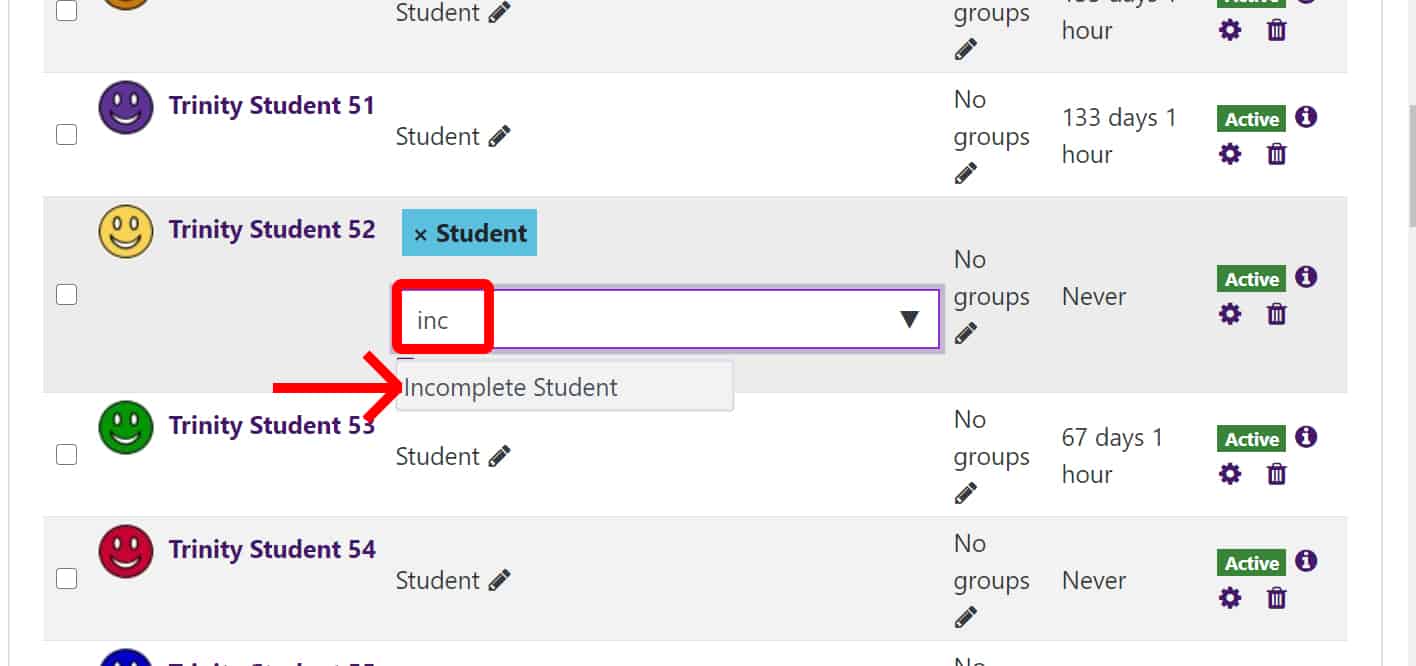
- Once the ‘Incomplete student’ role appears, click the ‘Save’ disk icon beneath to finalize the addition of the role.
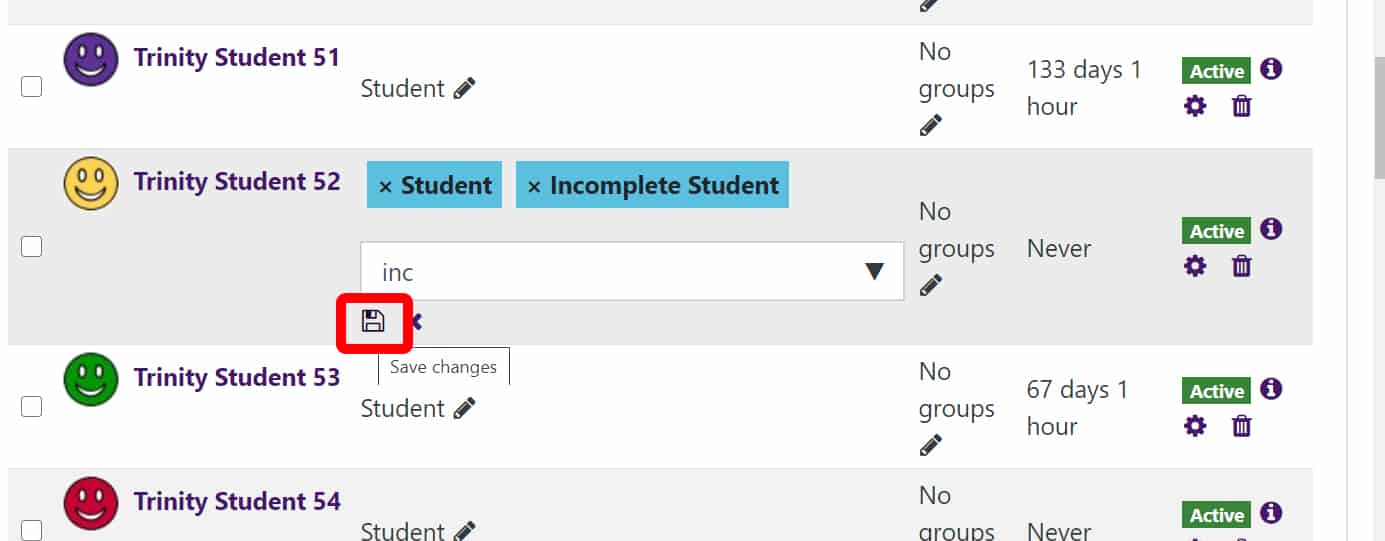
- Now this student will have two roles listed. They will have the ability to access the course, even if it is archived or unavailable.
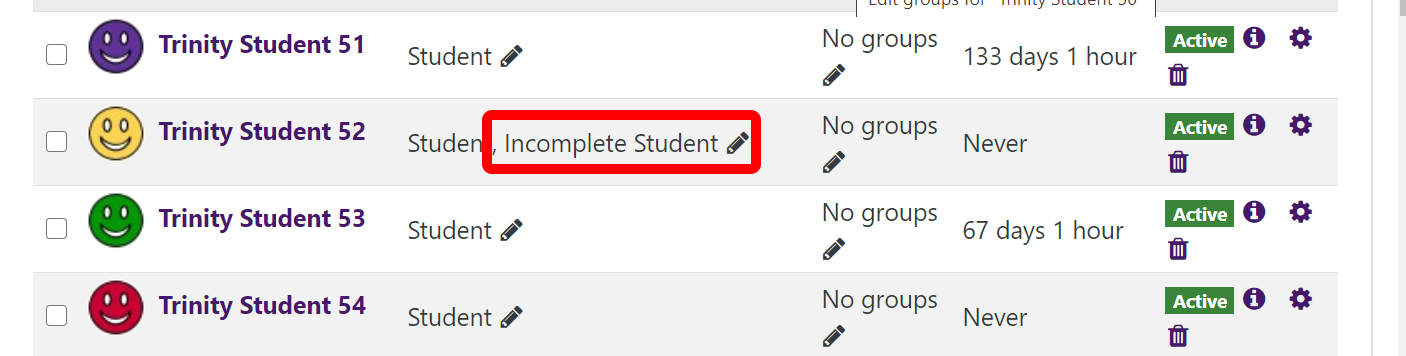
Please note: this simply provides course access. If the student needs to submit to an assignment or take a quiz, for instance, you will still need to edit the dates or add an override.