How do I add categories to the Question Bank in Moodle?
If you are not importing questions, you will likely want to add categories to help you separate the questions into easily located segments. (If you import, the categories often come with the imported questions automatically.)
Please note: if you are planning on using the Random Question feature, then you will definitely need categories or Moodle will choose a question from the entire bank.
Note: you can click on any image to view a larger version of the image.
- From the main page of your course, click on the gearwheel in the upper right corner.
- Scroll down to the bottom of the drop-down menu, and click the “More…” option.
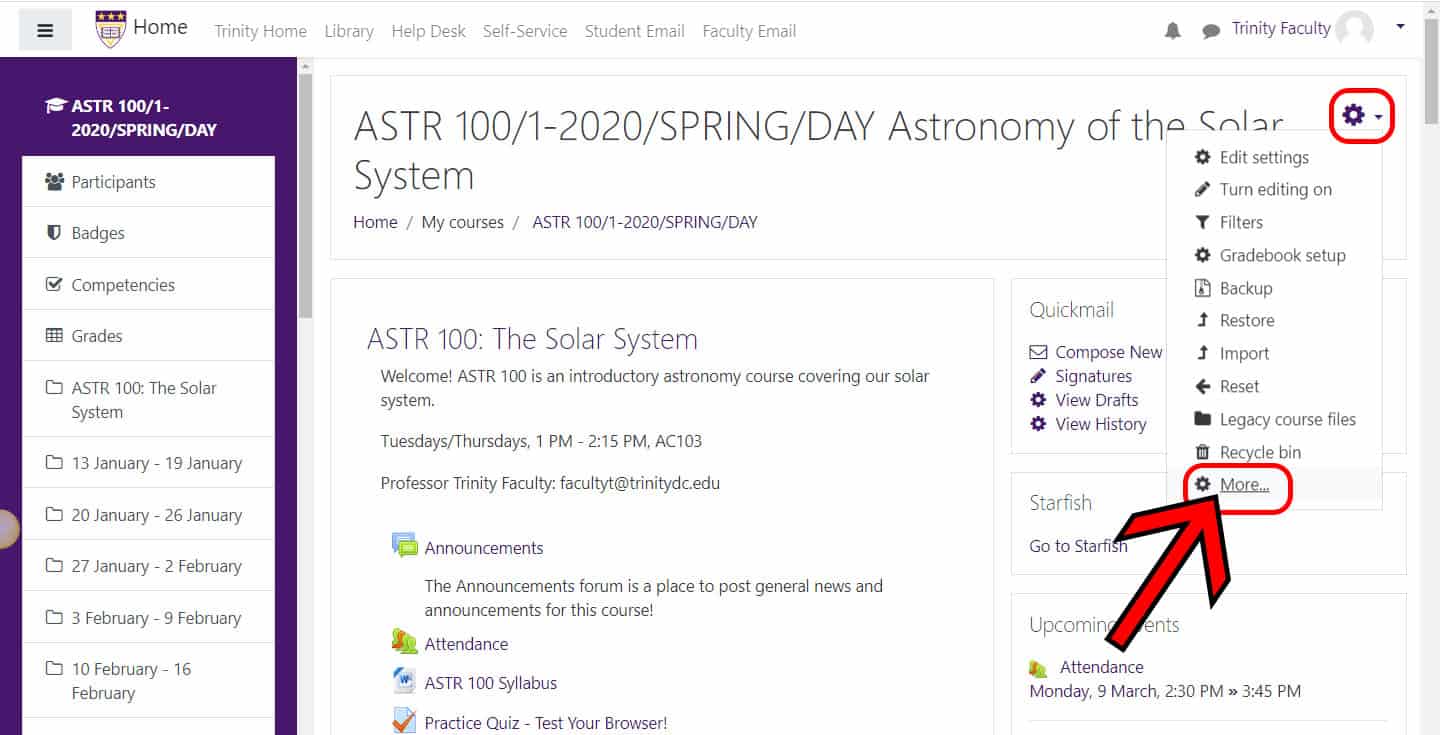
- On the “Course administration” page, scroll down to the “Question bank” section.
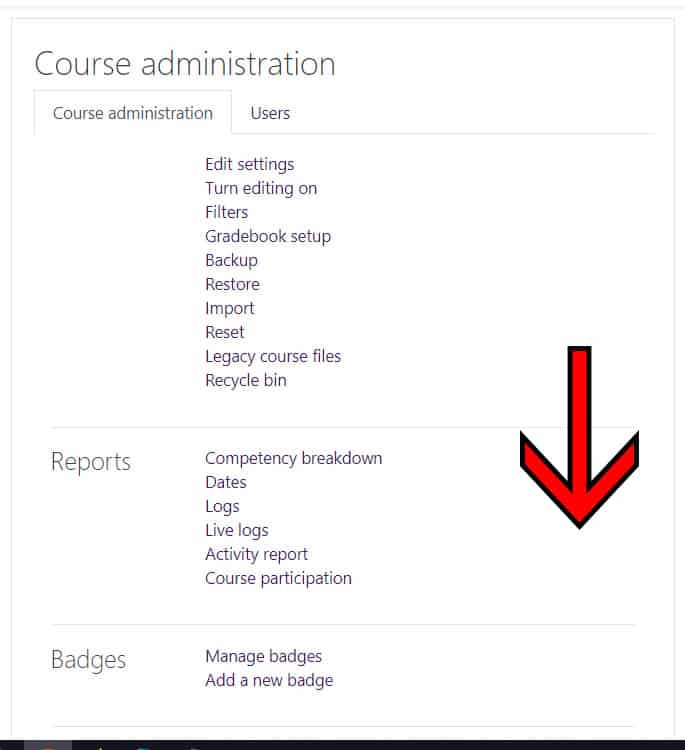
- Under the “Question bank” section, click on “Categories.”
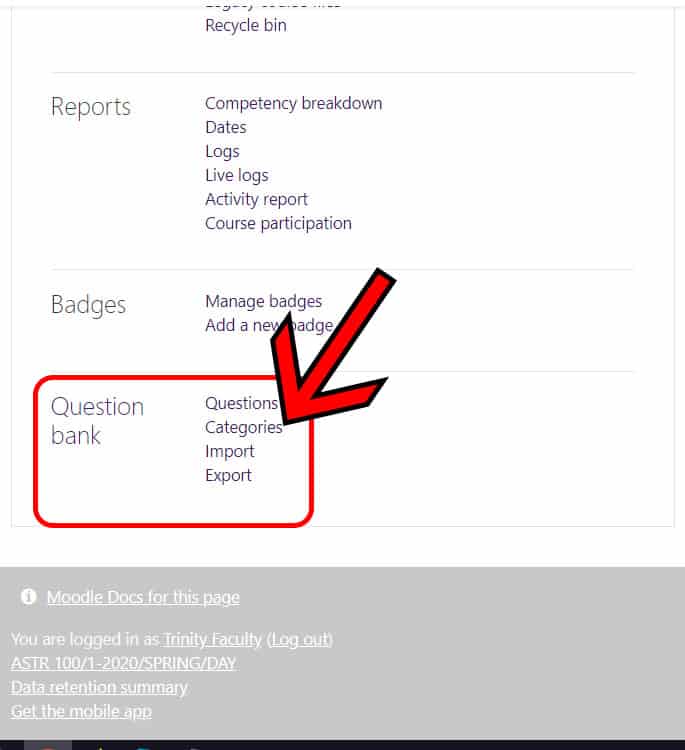
- When you are on the “Edit categories” page, scroll down; look for the “Add category” section.
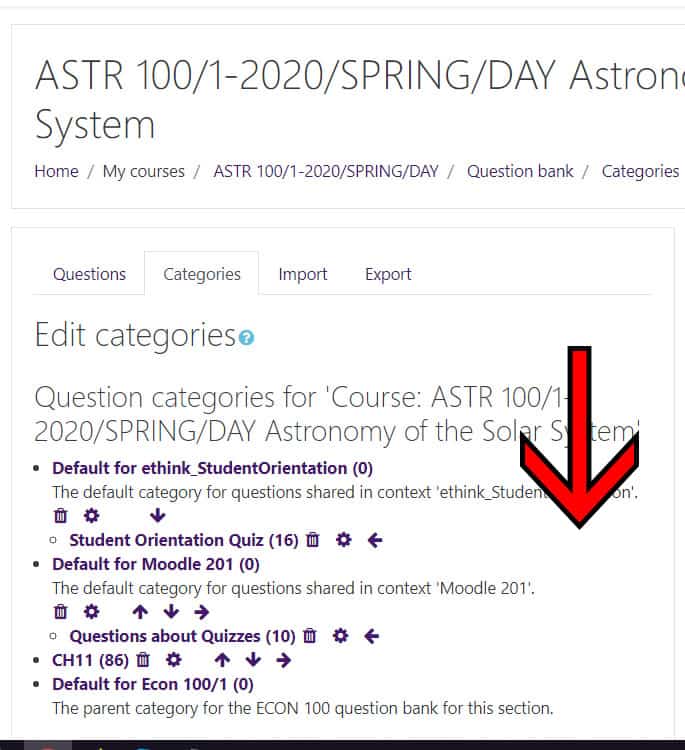
- Once in the “Add category” area, all you need to complete is the “Name” field. Add “Category info,” if necessary. Click the “Add category” button.
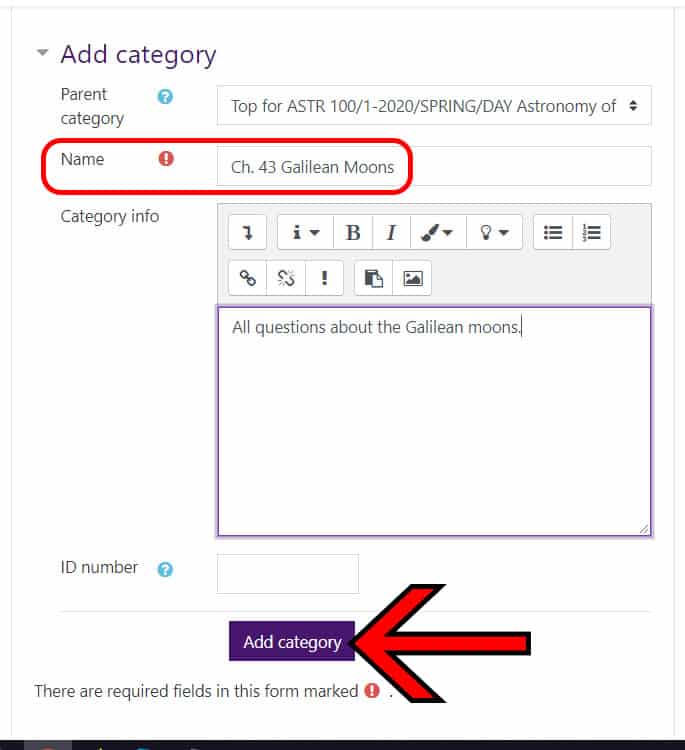
- The page will re-load and your category will now be listed.
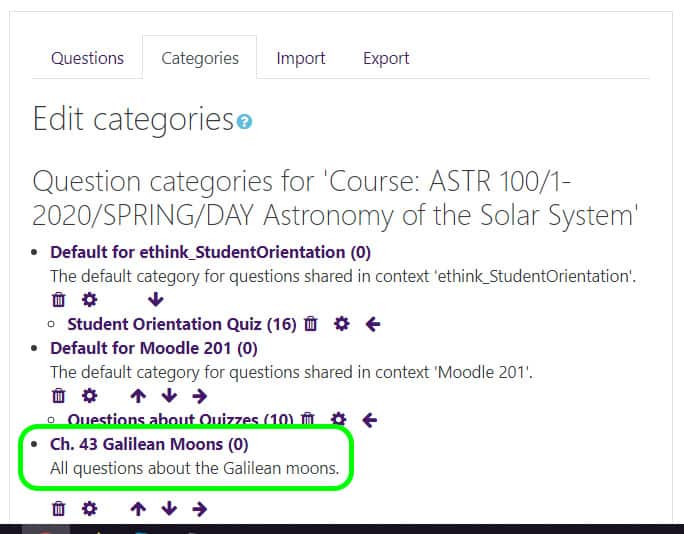
- Next: here’s the step-by-step process for adding questions to the Question Bank.
For more information, explore Moodle.org’s Question Bank section.