How do I find my gradebook in Moodle as a faculty member?
There are multiple ways to locate your gradebook as a faculty member. Once you are in the gradebook (from any direction), you can use the drop-down menu to navigate through it to the page you desire to be on.
Note: you can click on any image to view a larger version of the image.
There are three major ways to access your course’s gradebook pages in Moodle as a faculty member:
- On the main page of your course, click on the gear wheel in the upper right, next the course name. Select the ‘Gradebook setup’ option.
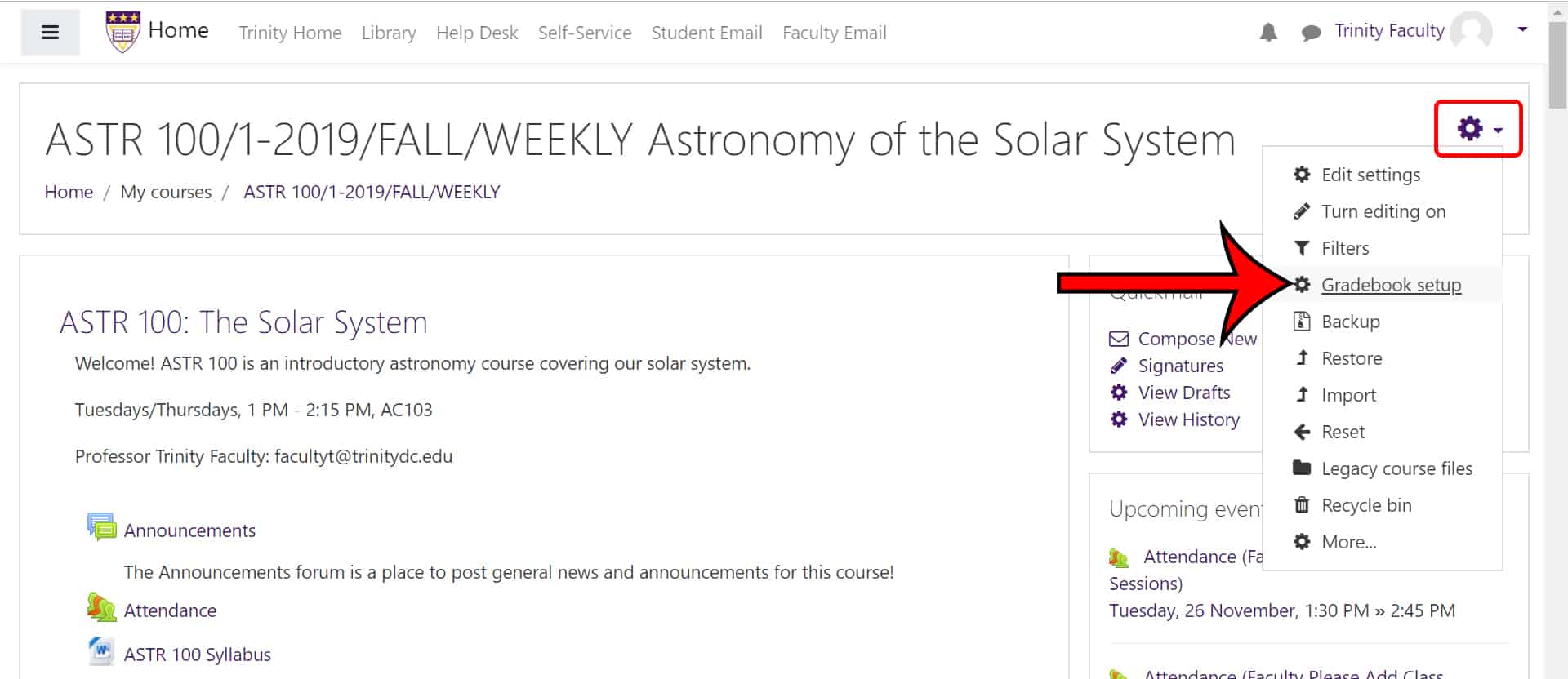
- On the main page of your course, click on the link labelled ‘Grades’ in the left column. If you have hidden your left column, click on the three ‘menu’ lines in the upper left corner of your screen (blue arrow in image below) to expand that column back out.
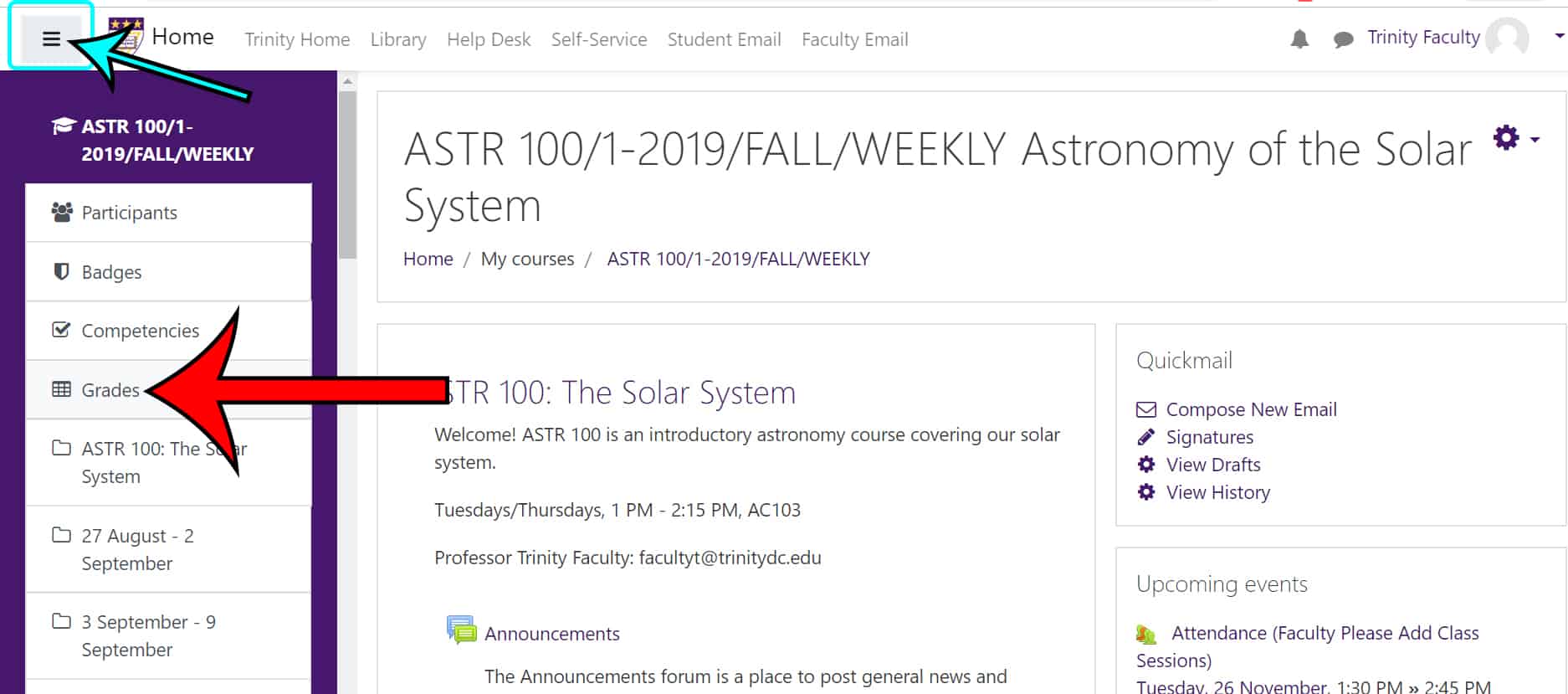
- From any page in Moodle once you are logged in, click on the drop-down menu to the right of your name and profile picture in the upper right corner. Select the ‘Grades’ option. Scroll down to the section called ‘Courses I am teaching’ and select the course whose gradebook you wish to view.
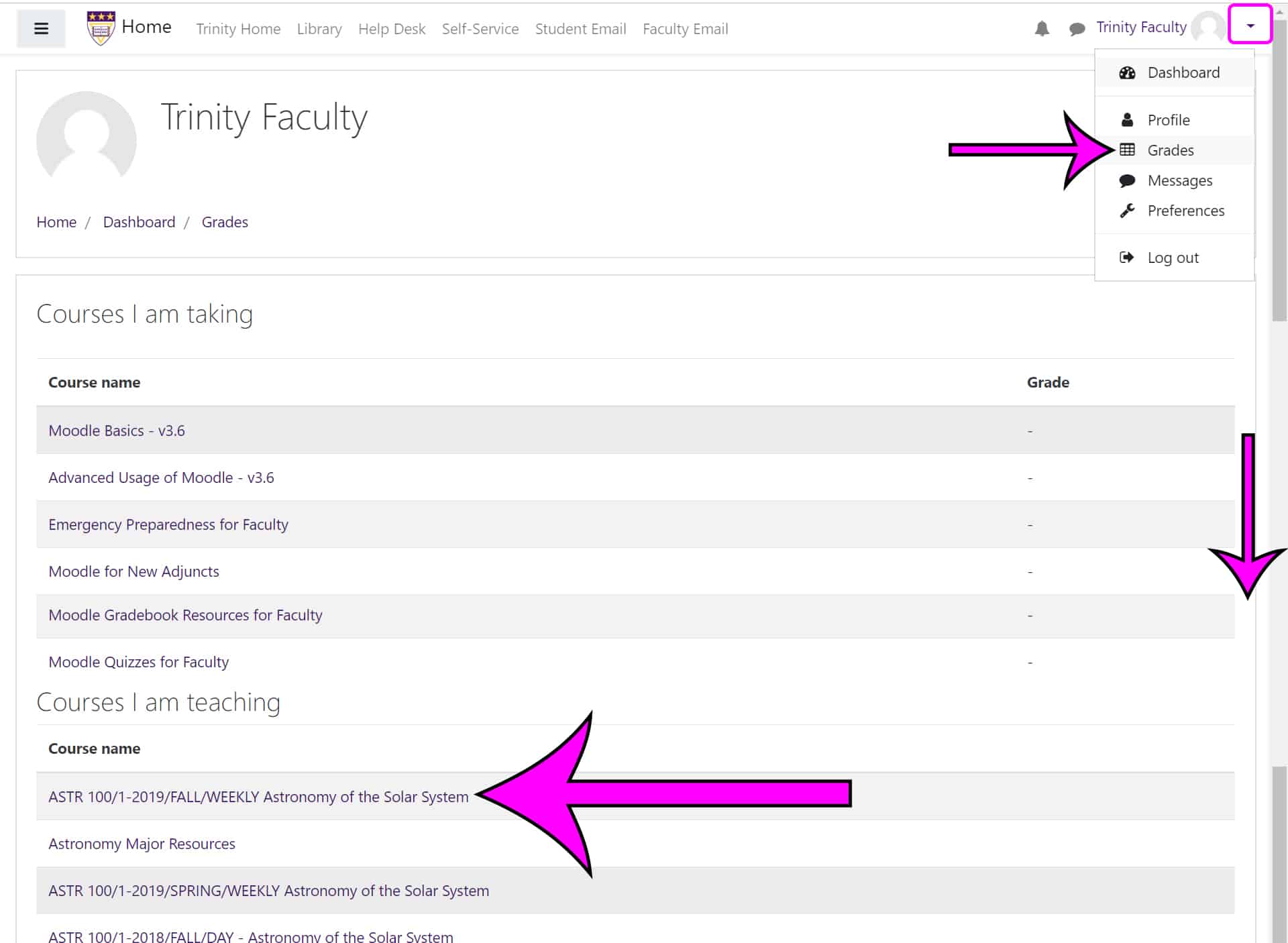
Then once you are in the gradebook, if you are not on the page you wish to be on, click on the drop-down menu (usually located at the top center or top left of the gradebook page). Select the page you wish to be on.
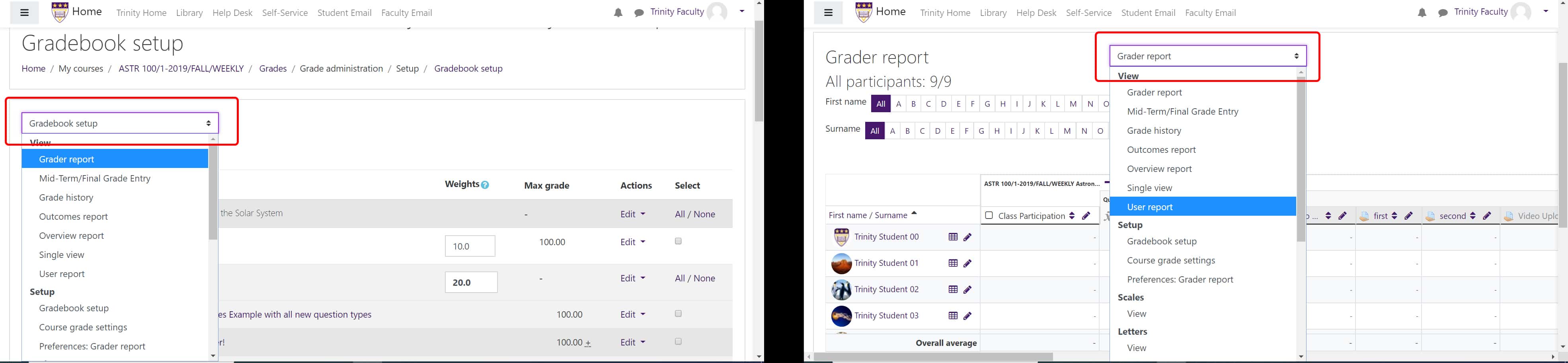
For instance, if you are looking for the page that shows all of the students and their grades in an Excel-like table, that’s the ‘Grader report’ page. If you are going to meet one-on-one with a student, you might be looking for the ‘User report’ page. And if you want to adjust the weighting for your gradebook categories, then you’ll need to go to the ‘Gradebook setup’ page.