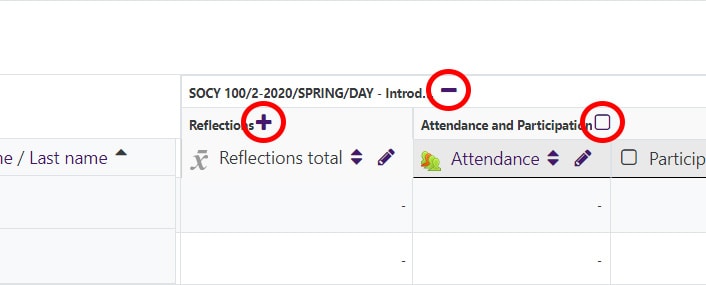What are the different ways to view the Grader Report page?
The ‘Grader Report’ is the spreadsheet-like view of the gradebook with all the students listed down the left side of the screen, and all the graded activities listed across the top.
There are actually three possible views that you can choose for the ‘Grader Report’ in the gradebook in Moodle.
- ‘Full view’ – everything in the gradebook is displayed.
- ‘Aggregates only’ – only the course/category total is displayed, no individual grade items in the course/category are displayed.
- ‘Grades only’ – only the grade items are displayed, no course or category totals.
NOTE: You can also apply these views to categories within the gradebook.
BE AWARE – when you change your view, it changes what the students can see, too.
The ‘Grader report’ views are controlled by the icon to the right of the course name or to the right of the category name, within the ‘Grader report’ view.
- If you see a ‘minus’ sign ( – ) in it, then you are in the ‘Full view.’
- If you see a ‘plus’ sign ( +), then you are in the ‘Aggregates only’ view.
- If you see an empty box (
 ), then you are in the ‘Grades only’ view.
), then you are in the ‘Grades only’ view.
If you are missing something, a good rule of thumb is that if you don’t see the box with the ‘minus’ sign in it, then keep clicking the icon next to the gradebook name or category name until you do!
Here are examples of all three views within one gradebook. You can click on any image to view a larger version of the image.
- The “SOCY 100…Introd.” Course is showing both the content in it and the total so it’s in ‘Full view,’ the minus sign.
- The “Reflections” category is showing only the category total so it is in ‘Aggregates only’ view, the plus sign.
- The “Attendance and Participation” category is showing only the internal grade items and no category total so it is in ‘Grades only’ view, the empty box.