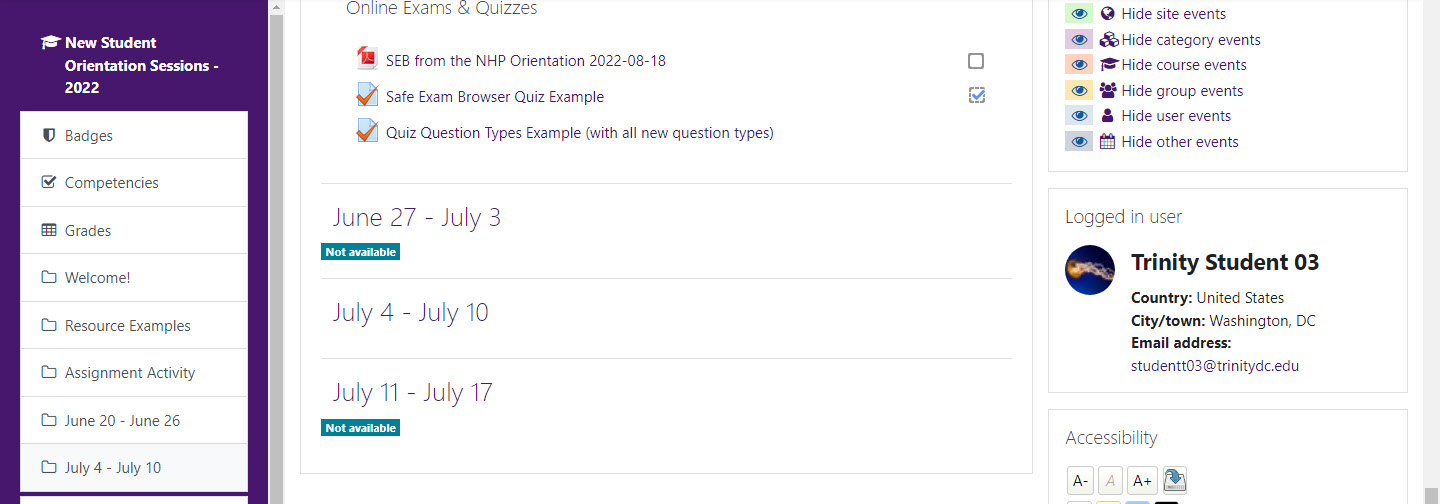How do I restrict access to an activity or resource by groups of students?
In Moodle, you can restrict access to activities and resources by a variety of criteria.
To restrict by specific groups of students, first create the groups in the course. (Instructions found at the link.) Then follow the instructions below.
- From the main page of your course, click the “Turn editing on” button in the upper right.
- Locate the item you wish to restrict. Click on the item’s “Edit” drop-down and choose “Edit settings.”
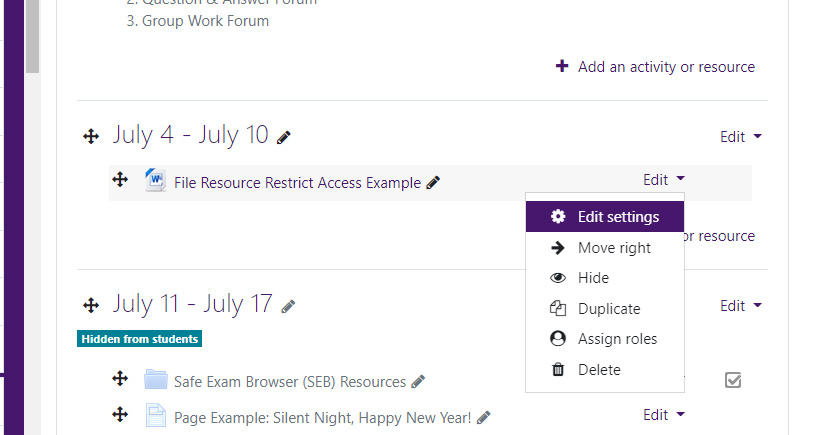
- On the “Settings” page, expand the “Restrict access” section and click the “Add restriction” button
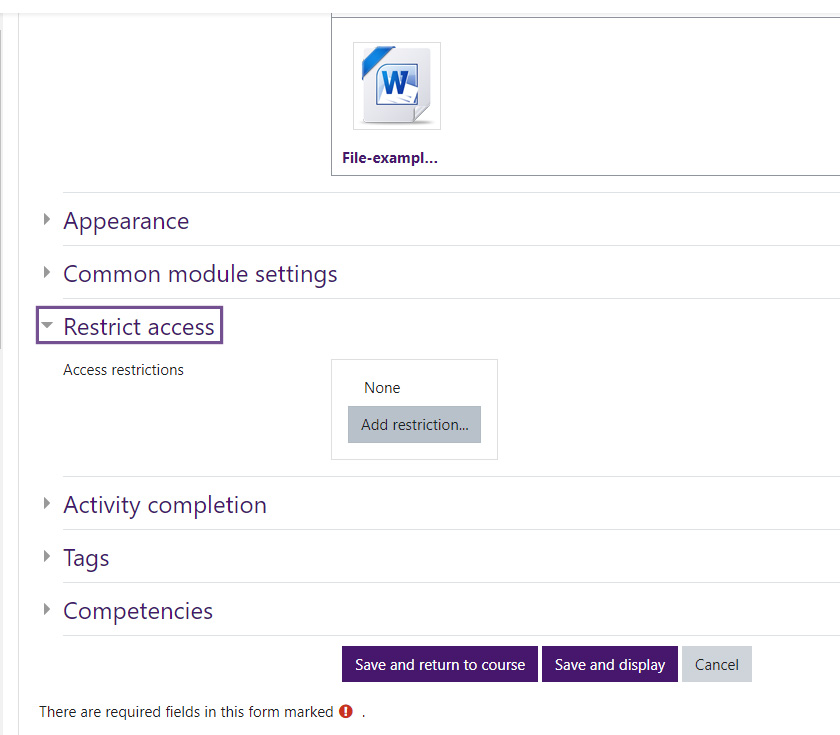
- Select the option to add a restriction by “Group.”
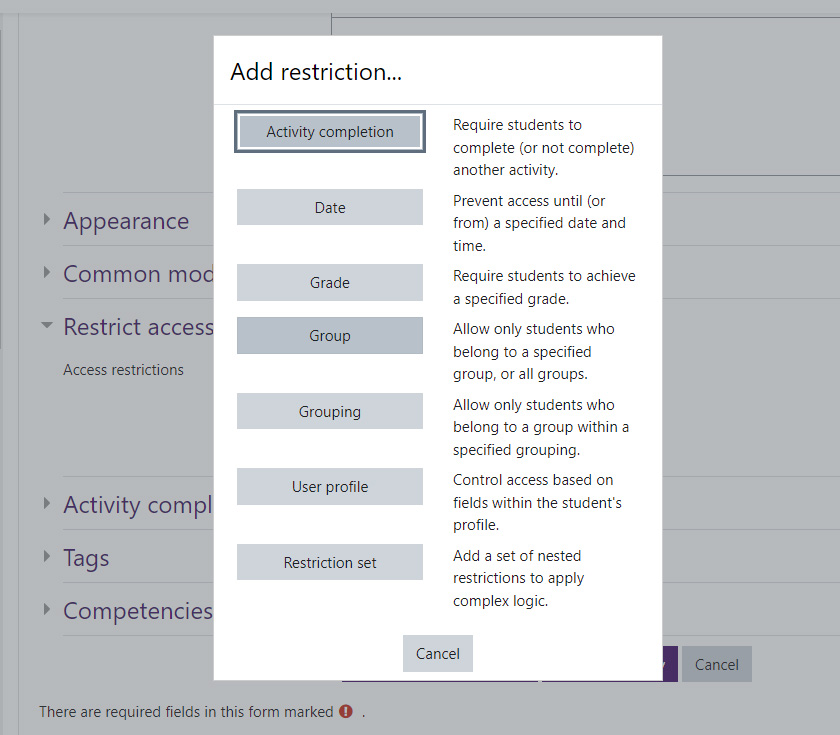
- Select the group which should be able to access the content.
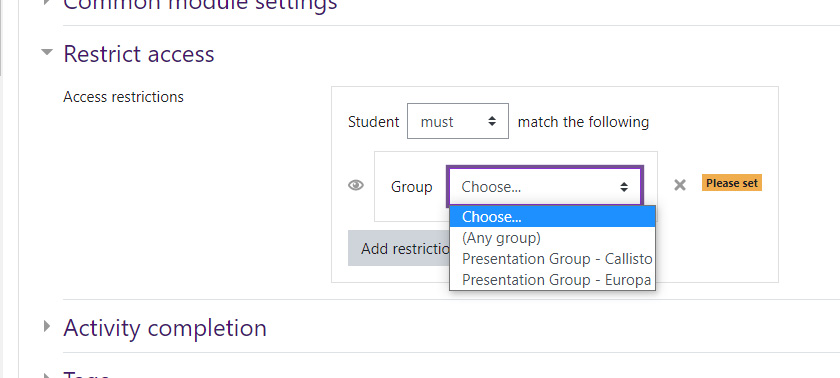
- Once you have selected the Group, you can choose to leave the gray eye open so other students not in the group would see the item existed, but they would not be able to access it, OR
you can choose to click on the gray eye once to close it, so only members of that group can see it.
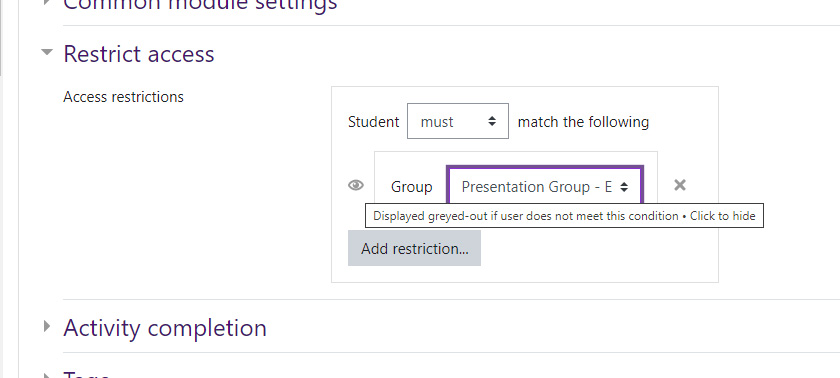
- Scroll down and save and return to course.
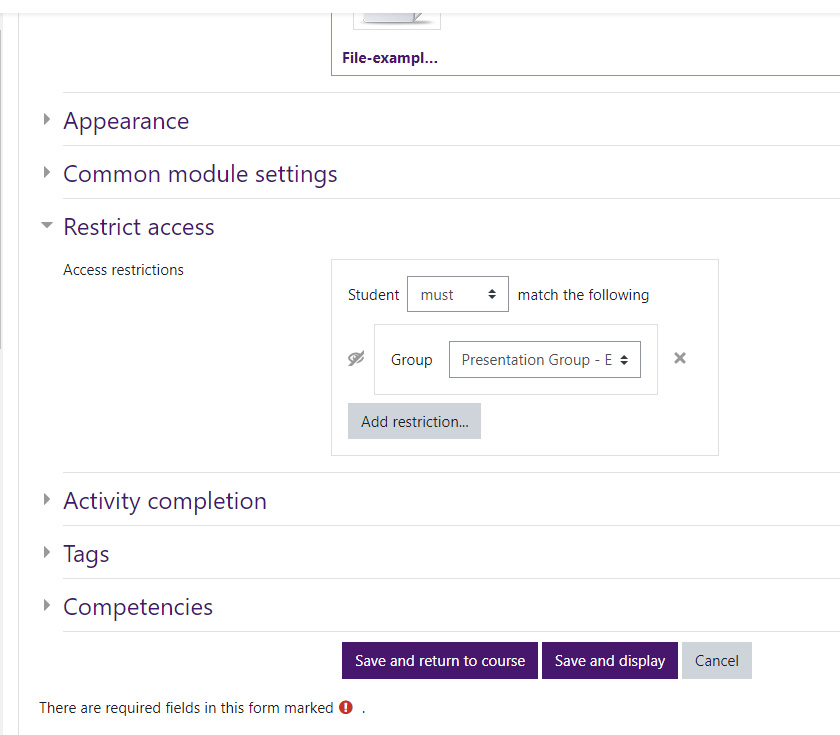
- Back on the main page of the course, the text by the item will indicate to you the restriction:
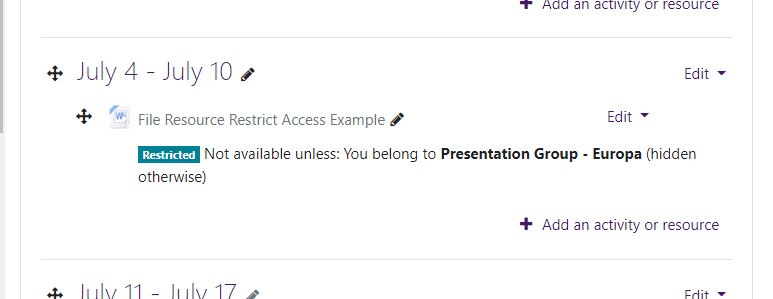
The students in the group indicated will see:
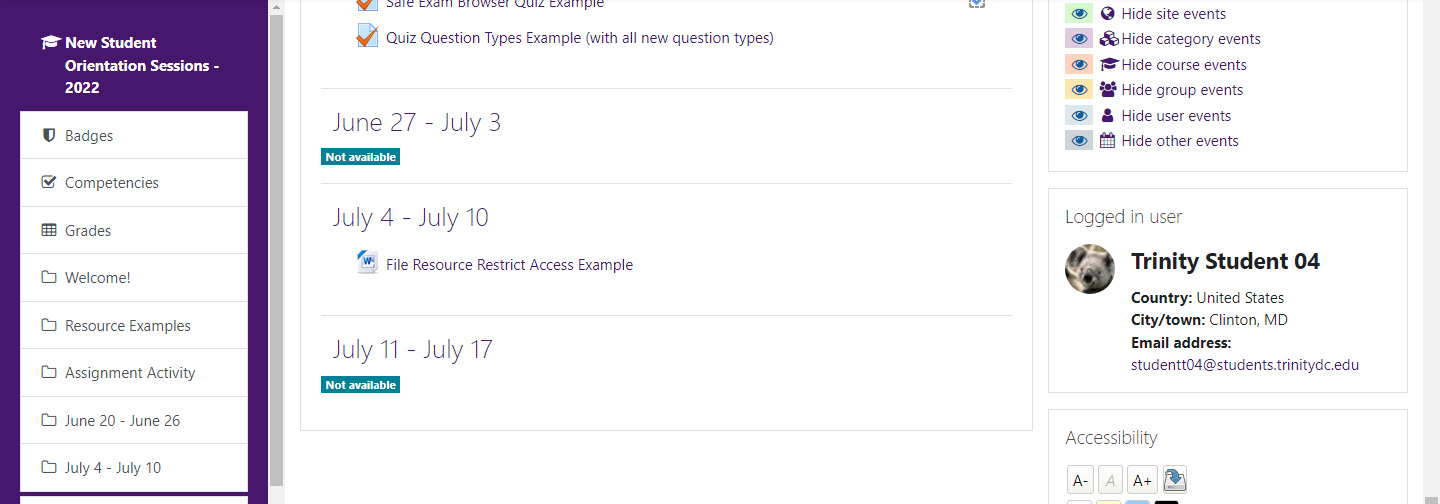
The students NOT the group indicated will see: