How do I take attendance for internships, independent studies, practicums, sport teams, and other similar courses?
The University requires that you complete class attendance through the Moodle Attendance activity for all courses. This includes internships, independent studies, sports teams, and other similar courses which may not have standard meeting times.
There are three steps for tracking attendance.
Step 1: Decide What Constitutes Attendance
Is the attendance physical or virtual? For instance, is the student’s discussion forum post what constitutes attendance this week or is it attending your office hours? Make sure the students know what they are expected to do to be marked as ‘Attended.’
Please note: you cannot submit attendance early; you must wait until the start date and time for class session has passed. If you set this week’s attendance to be taken Thursday at 6:30PM, even if it’s at 6:29 PM on Thursday, you must wait. Moodle does not officially report the attendance of students whose instructors can see the future, no matter how few seconds early it may!
To do this, follow the instructions below.
Step 2: Add a Class Session to the Existing Attendance Activity
- From the main page of your course in Moodle, click on the pre-loaded Attendance activity. This activity should be located near the “Announcements” forum in the first ‘General’ section of your course.
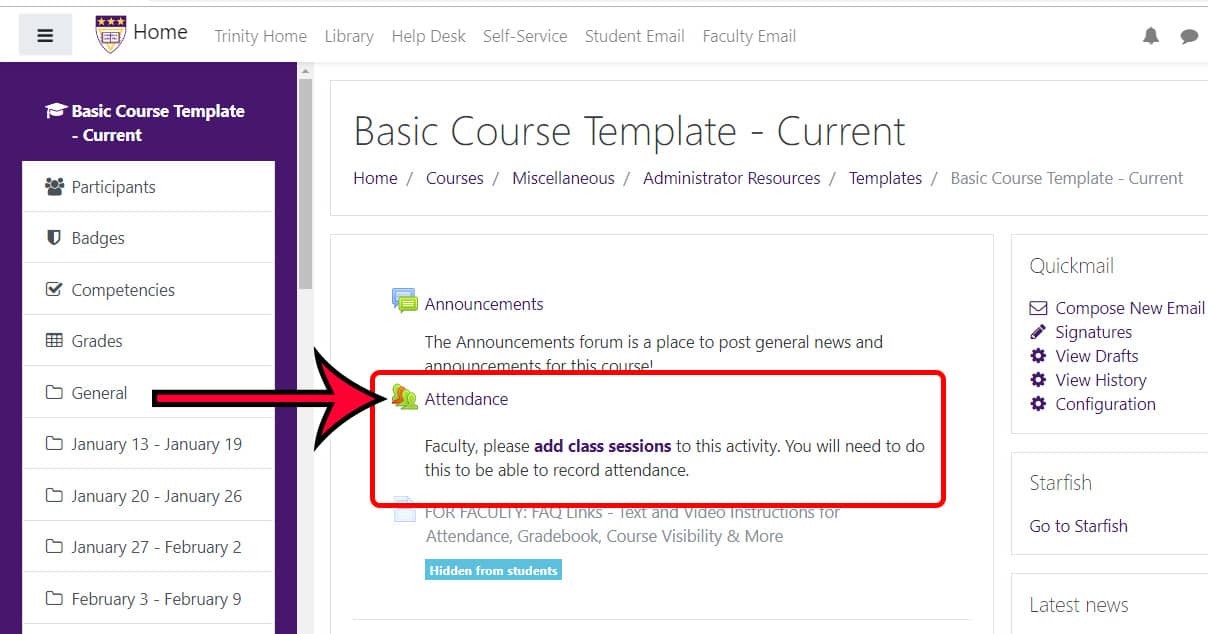
- From within the Attendance activity, click on the second tab, titled, “Add session.”
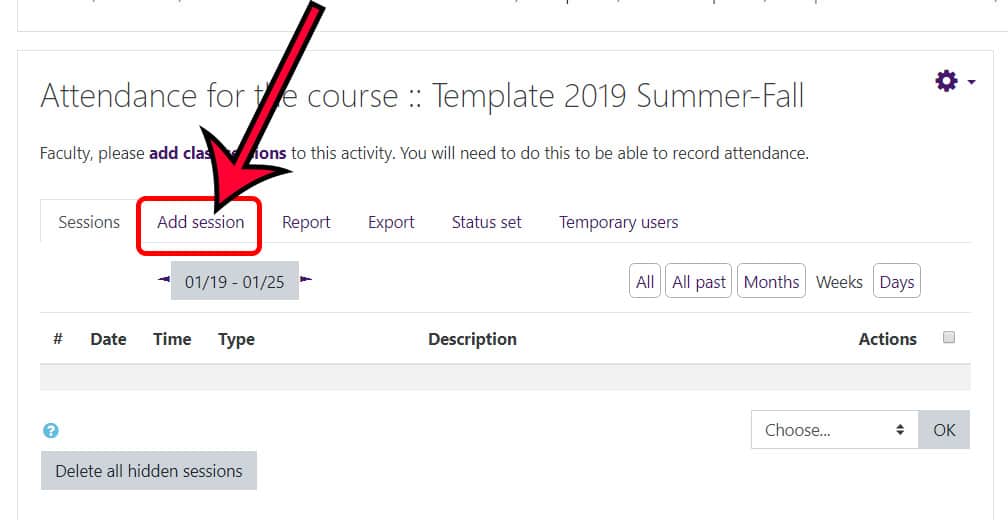
- On the “Add session” page, under the “Add session” heading:
- Enter the first date of the week for which this session will track attendance, unless you know the date your student will meet with you.
- Leave the “Time” field as is, unless you know the time your student will meet with you.
- Complete the “Description” field with information about this session, such as “WEEK 1: 8/21 – 8/27” or “Module 1 Attendance”
- Leave everything else as is.
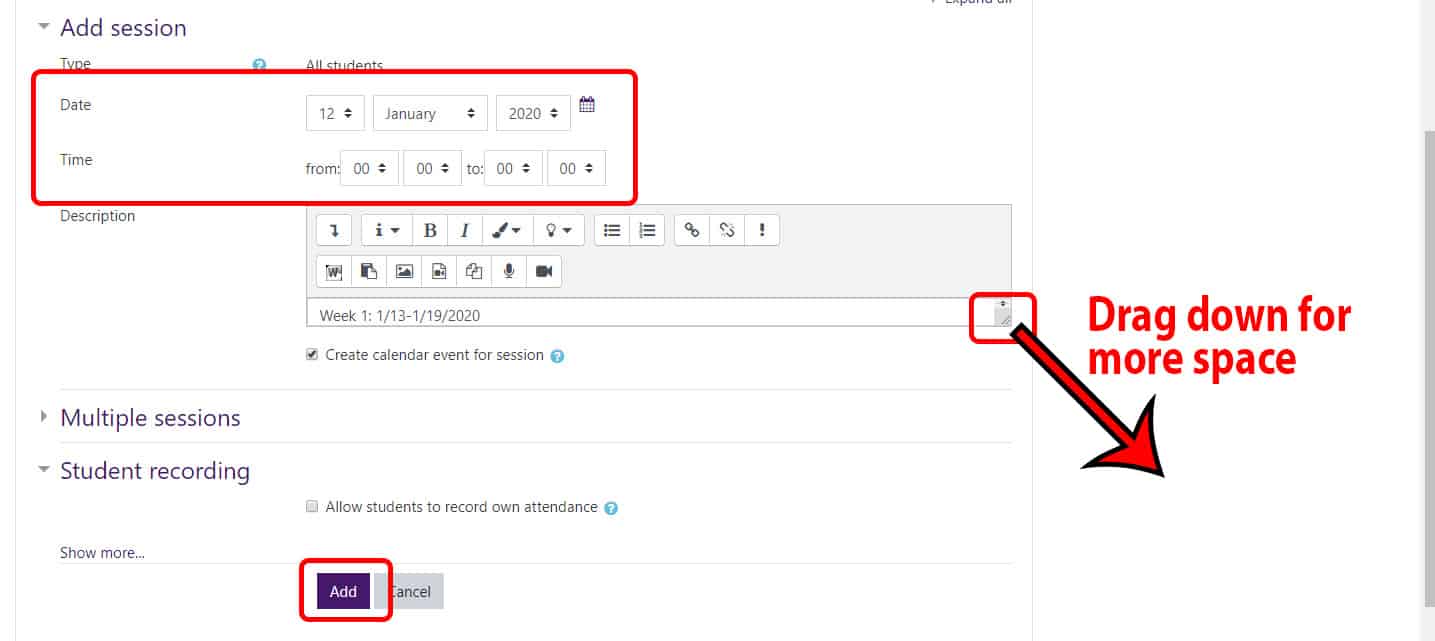
- Scroll down and click the “Add” button to create your class session.
- The system will create the session and return you back to the main attendance activity page.
Step 3: Record Attendance
You can choose to update the attendance one by one as the students completed the behavior which indicates they’ve attended that week or you can updated the class as a whole at the end of the week.
- Click on the Attendance activity on the main page of your course.
- Click on the arrow in the “Actions” column to take or update the attendance. The arrow will be a black ‘play’ triangle arrowhead, if you have not previously entered any attendance, and it will be a green curved arrow, if you need to update attendance.
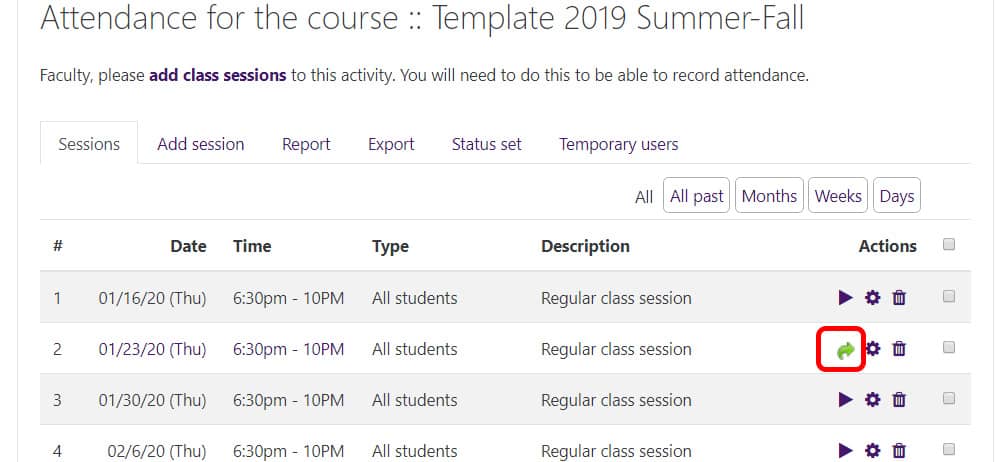
- Then on the session page, mark the students either ‘P’ for attending and ‘A’ for not attending the course.
If you are entering attendance for only one or two students at a time, simply skip the students for whom you do not yet have attendance. - When you are done indicating the attendance, click the “Save attendance” button.
- Attendance syncs between Moodle and the Enrollment Services database overnight.