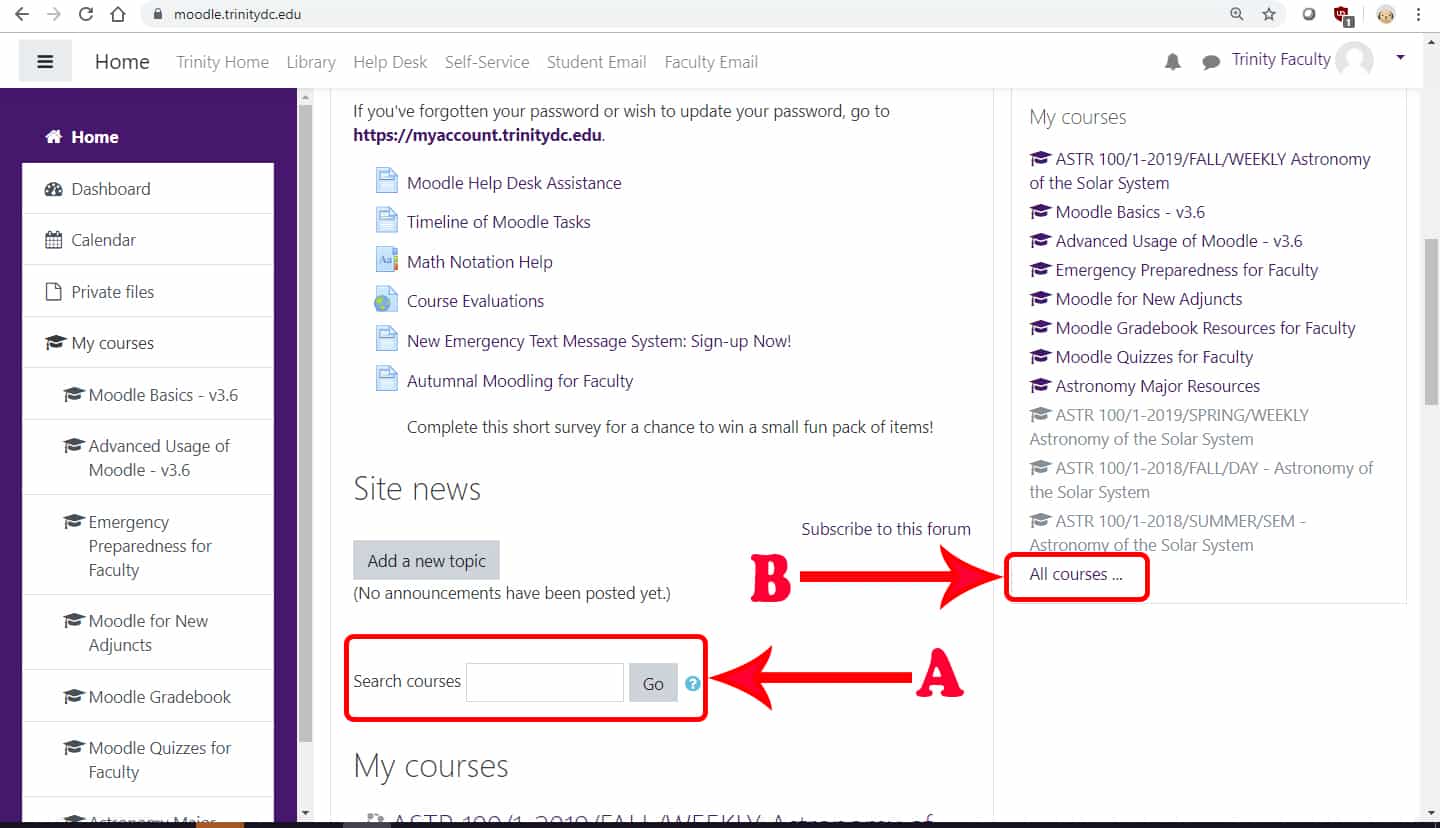How do I access courses as a Program Chair or Dean?
If you are a Program Chair, a Dean, or an administrator with greater access to courses than simply to the courses in which you are enrolled as a student or instructor, you will need to use either the “Search courses” box or the “All courses” link to locate your courses.
You must be assigned as a Program Chair or Dean in the system by the Moodle administrator before you can access the courses. If you are new to the role, or temporarily taking over while someone else is out (e.g., on sabbatical, on sick leave, etc.), you must submit a Moodle Support Help Desk request to be added as the Program Chair for your program.
To access your courses, you must be logged into Moodle to view them. Use your Trinity network/email username and password. For example, if your name is Jane Doe, your email username might be doej, which you would enter in the Username field. Enter the same password as you use for your email.
Remember your username is everything before the ‘@’ symbol in your email address.
A. “Search courses” box
The “Search courses” box can be found in the center section of the main page of Moodle. Use your courses’ ID, such as ‘ASTR,’ to access all of the ‘ASTR’ courses. If you are looking for a more specific course in your program, you can search for the full course ID (e.g., ASTR 201, ASTR 311, etc.) or you can view all current courses by putting in the year and term (e.g., ASTR FALL 2020, ASTR SPRING 2019, etc.).
The search feature will return all available to students courses which meet that criteria and all unavailable courses to which you have access that meet that criteria.
A course may come up which matches the search criteria, but is not in your department/program (more common with broader searches such as ‘INT,’ for instance). If you click on an available course in which you are not enrolled and to which you do not have access, you will receive the following error message:
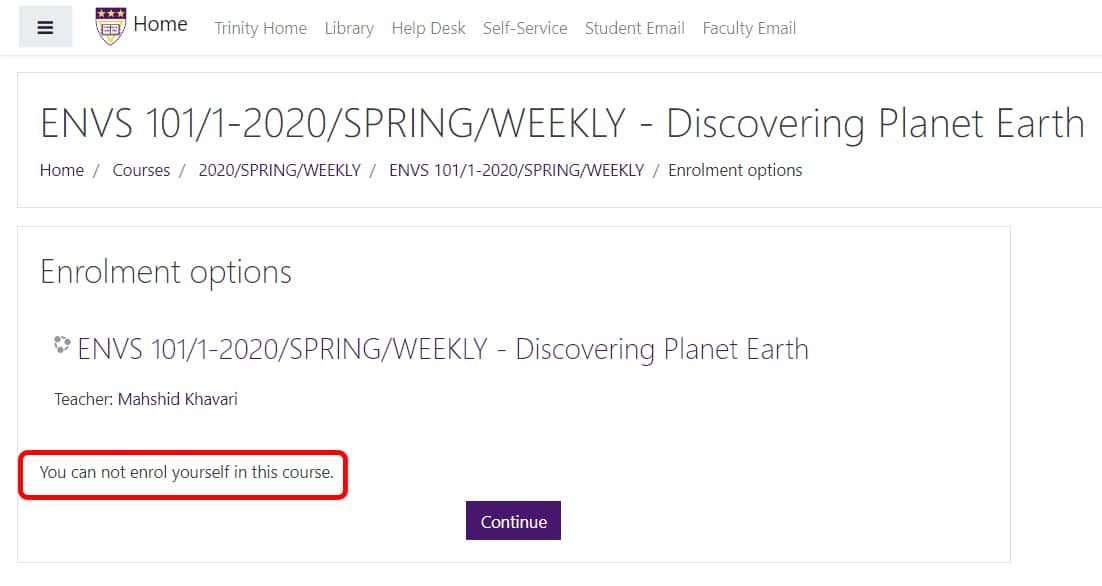
B. “All courses…” link (Current Courses Only)
If you are still not seeing the courses you expected in your search, you can also browse the current courses available through the “All courses” link at the bottom of your “My Courses” block in the right column or “My Courses” list in the center column.
Once on the “All courses” page, expand the Academic Session in which you wish to look. You will see all available courses and all unavailable courses to which you have access:
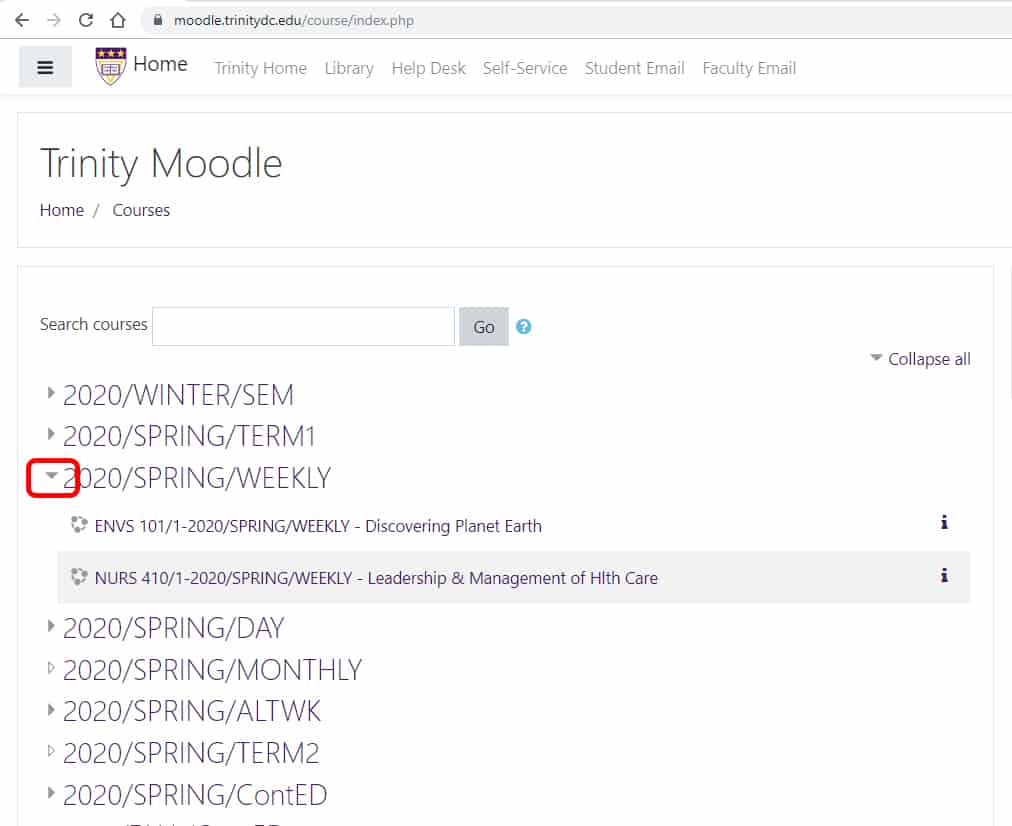
If you click on an available course in which you are not enrolled and to which you do not have access, you will receive the following error message:
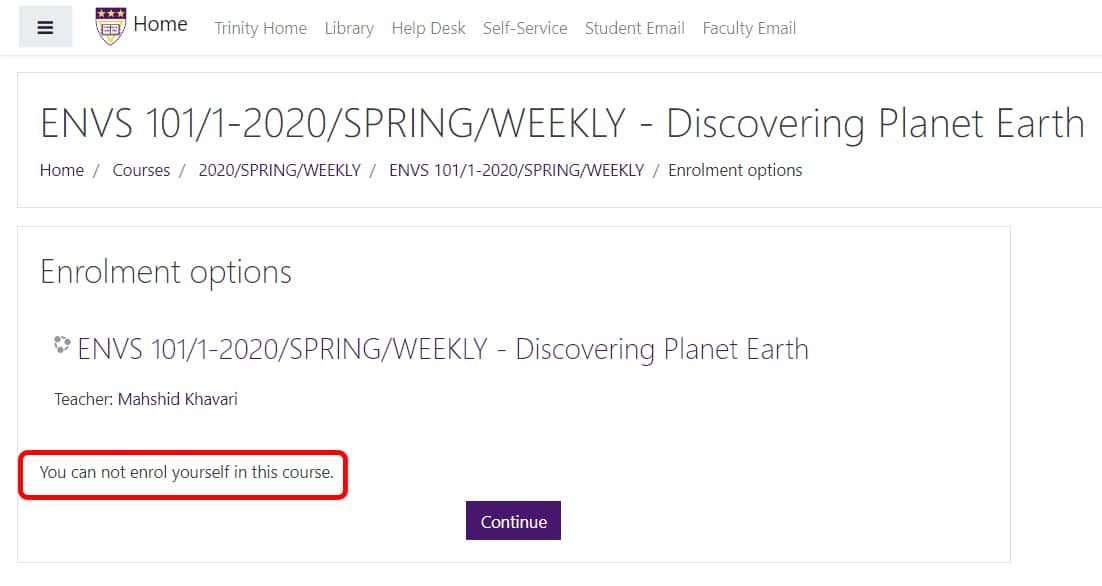
If you are looking for any previous term courses, you will want to use the “Search courses” box instead of browsing through the courses.