How do I add class sessions to an existing Zoom activity?
Once you have logged into your Trinity Zoom account once, come into Moodle and add the class meetings to the Zoom activity.
- From the main page of your course in Moodle, click on the pre-existing Zoom activity. This activity is in the top ‘General’ section of your course; look for a green puzzle piece icon, indicated by the blue arrow.
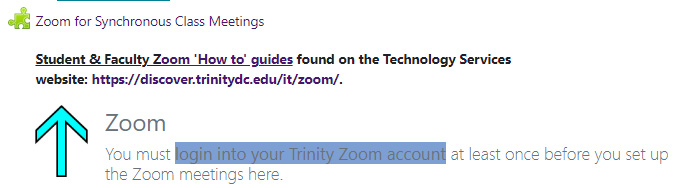
- From within the Zoom activity, click on the blue, “Schedule a New Meeting” button.
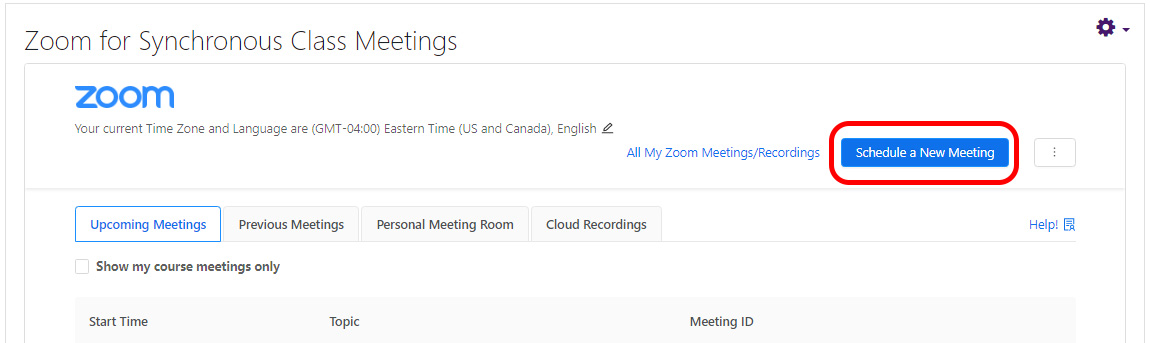
- On the “Schedule a Meeting” page, complete the following:
- “Topic” – update if you wish to change it from the name of your course (not required)
- “When” – the first date and time the class meets
- “Duration”
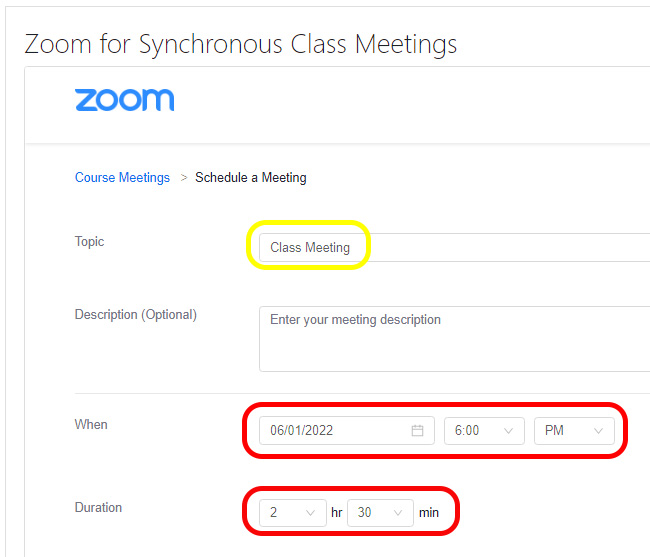
- Recurring meeting – check the box and update the “Recurrence” and “End date” settings.
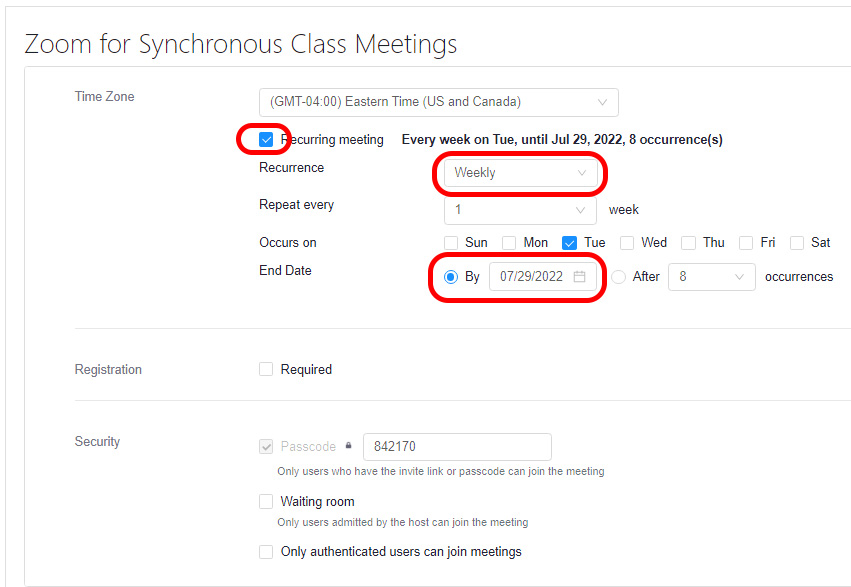
- Everything else can be left at the default setting. Scroll down and click the “Save” button.
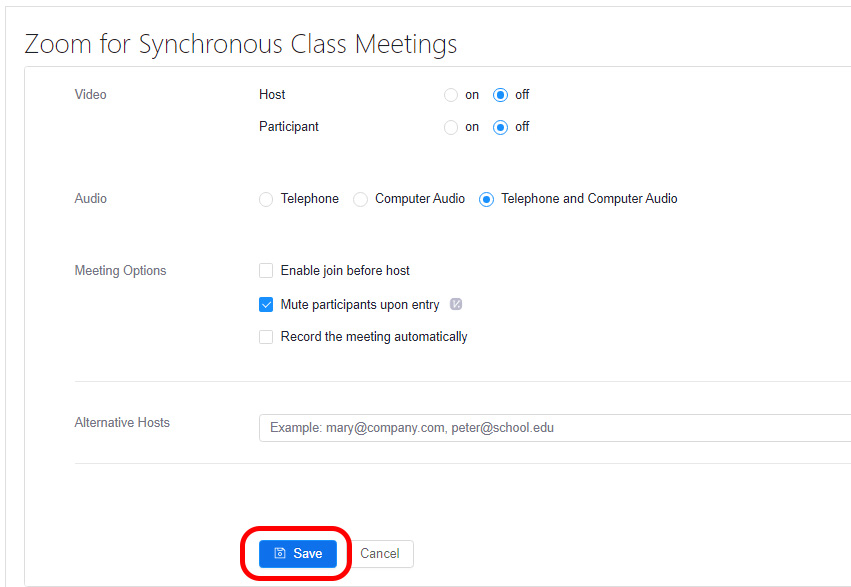
- The system will create all of your sessions as indicated and return you back to the main Zoom activity page.
For more Zoom resources, check out the Technology Services’ page on Zoom.