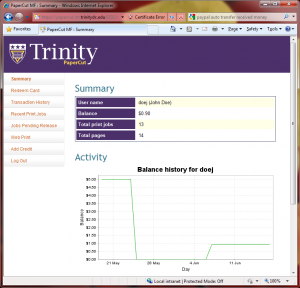Purchasing & Reviewing PaperCut Print Credit
Students and guests will need to have sufficient print credit to print or copy. Select from the links below for instructions on purchasing print credit or checking your print credit balance. Print credit can be purchased either online with a credit card or at the Business Office.
- Purchase Print Credit Online (recommended)
- Purchase Print Credit at the Business Office
- Purchase Print Credit with My Trinity Account (Business Office)
- Reviewing My Available Print Credit
Purchase Print Credit Online
Purchasing print credit online through the PaperCut Portal is quick, secure and simply requires a credit card. All print credit purchased is non-refundable.
- Log into the PaperCut Portal at https://papercut.trinitydc.edu.
- Click on Add Credit.
- Select the amount of print credit to be purchased.
- Click Add Value.
- You will be redirected to Trinity’s PayPal website; follow the on-screen instructions. You do not need to have a PayPal account to purchase print credit.
- Print credit will be immediately added to your account upon successful purchase.
Purchase Print Credit at the Business Office
You may purchase a non-refundable print card in increments of $5.00 from the Business Office with cash. Each print card contains a string of unique numbers which will be used to redeem print credit.
- Purchase a PaperCut Card from the Business Office.
- With the PaperCut Card, log into the PaperCut Portal at https://papercut.trinitydc.edu.
- Click Redeem Card along the left menu.
- Enter the card number completely and accurately into the appropriate field.
- Example Card Number: P-1234-2345-3456-4567-5678
- Click the Redeem Card button.
Reviewing My Available Print Balance
Simply log into the PaperCut Portal at https://papercut.trinitydc.edu. Your username and password will be your standard Trinity Login Information. Your available print balance will be displayed upon logging in.