Skype for Business First Time Setup
For topics not covered below, such as how to place a call and instant messaging, view the How to Videos.
- Signing in to a phone
- Signing in to Skype for Business
- Changing my Skype PIN
- Recording my voicemail greeting
- Advanced Features
Signing in to a phone
Sign in to your office phone with your Skype PIN to make and receive phone calls. You won’t have to sign in every time to use the phone!
- From the phone, press the Sign in softkey. Review your phone’s layout to find the softkeys.
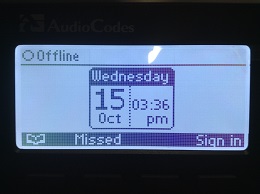
- Input your the last 4 digits of your extension.
- Press down on the directional pad to go to the next line for your Lync PIN.

- Input your Lync PIN. Your screen should look similar to the following:
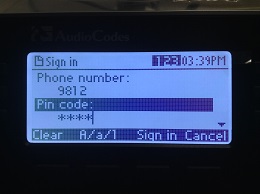
- Press the Sign in softkey to log in.
If the phone is already logged in as someone else, press the Status softkey and then press Sign out.
Confused?! Watch our video of Signing in to the Phone.
Signing in to Skype for Business
- Launch the Skype for Business client from your desktop or from Start | Programs | Microsoft Office. If you are on a Trinity workstation, it will auto sign-in. If you’re on a personal computer, you can download Skype for Business for free from Microsoft.
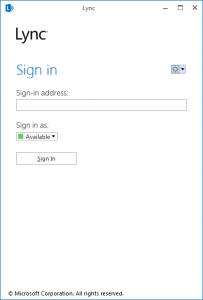
- Sign in Trinity email address and enter your password when prompted.
- Click Sign In again.
Changing my Skype Pin
Your Skype PIN is different than a voicemail PIN. It is used for signing into an office phone and for identifying yourself as a Meeting Organizer in conferences.
- In Skype for Business, click on the telephone icon circled in red and then click on PIN.
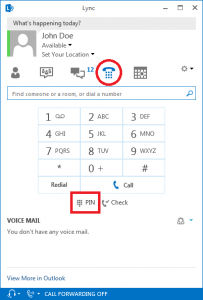
- If prompted to sign-in, click Sign In.
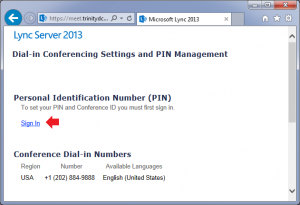
- Sign-in using your Trinity email address and password.
- Click Reset your PIN and follow the on-screen instructions.

Recording my voicemail greeting
- Press
 on your office phone. If you prefer using Skype, go to the dialer and press and hold
on your office phone. If you prefer using Skype, go to the dialer and press and hold  for three seconds.
for three seconds. - You should now be at the voicemail main menu. You can press 1 to listen to your messages or 2 to record a new greeting.
- If you’re recording a new greeting, follow the voicemail attendant’s instructions on how to record a greeting.
Advanced Features
Learn advanced features like call forwarding, adding contacts and more.